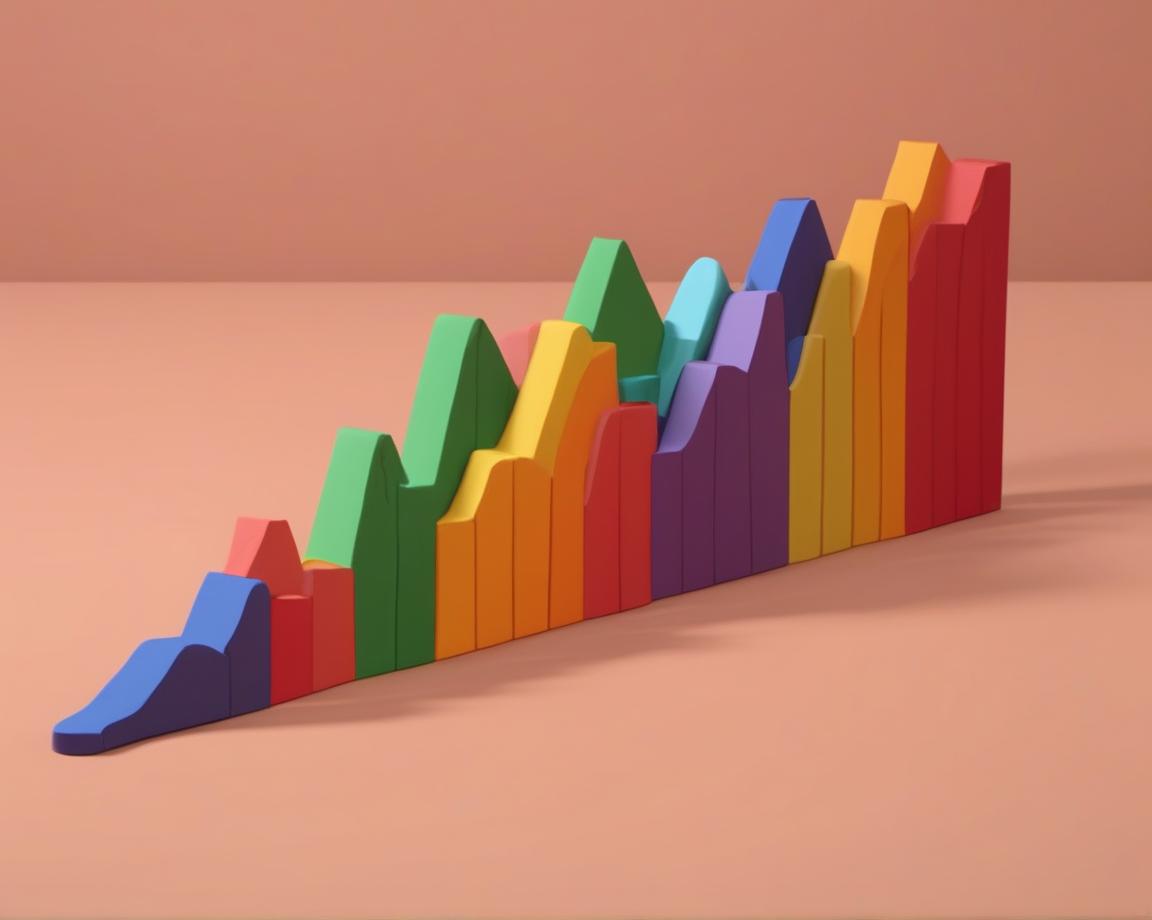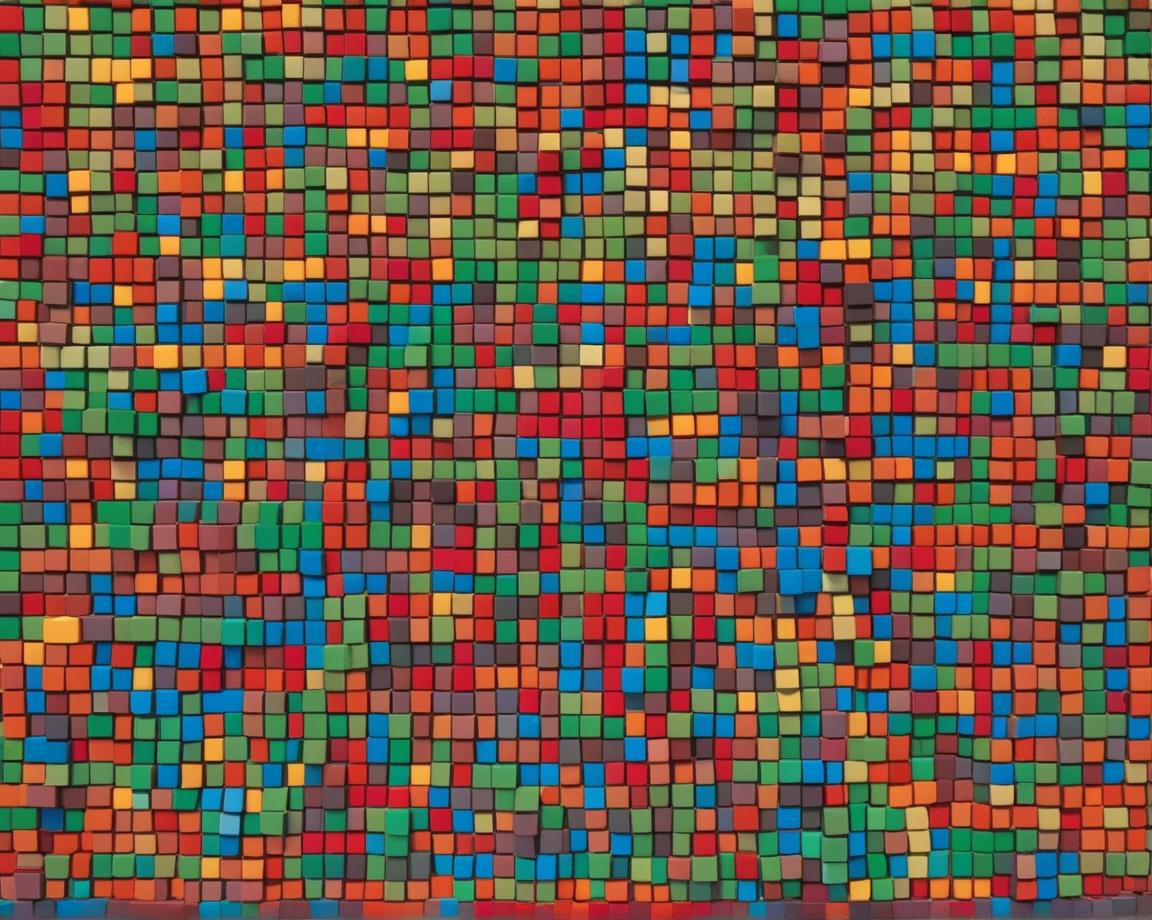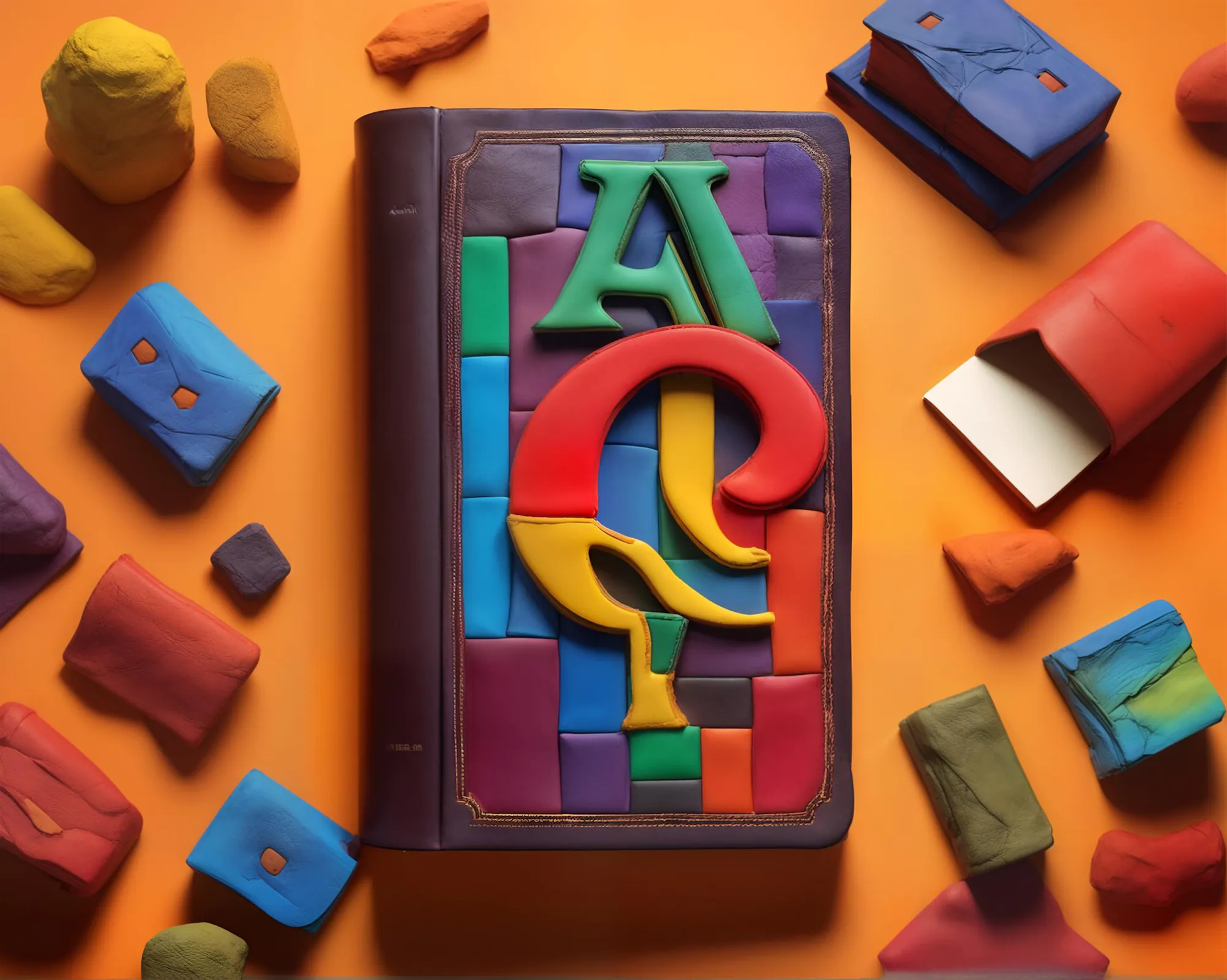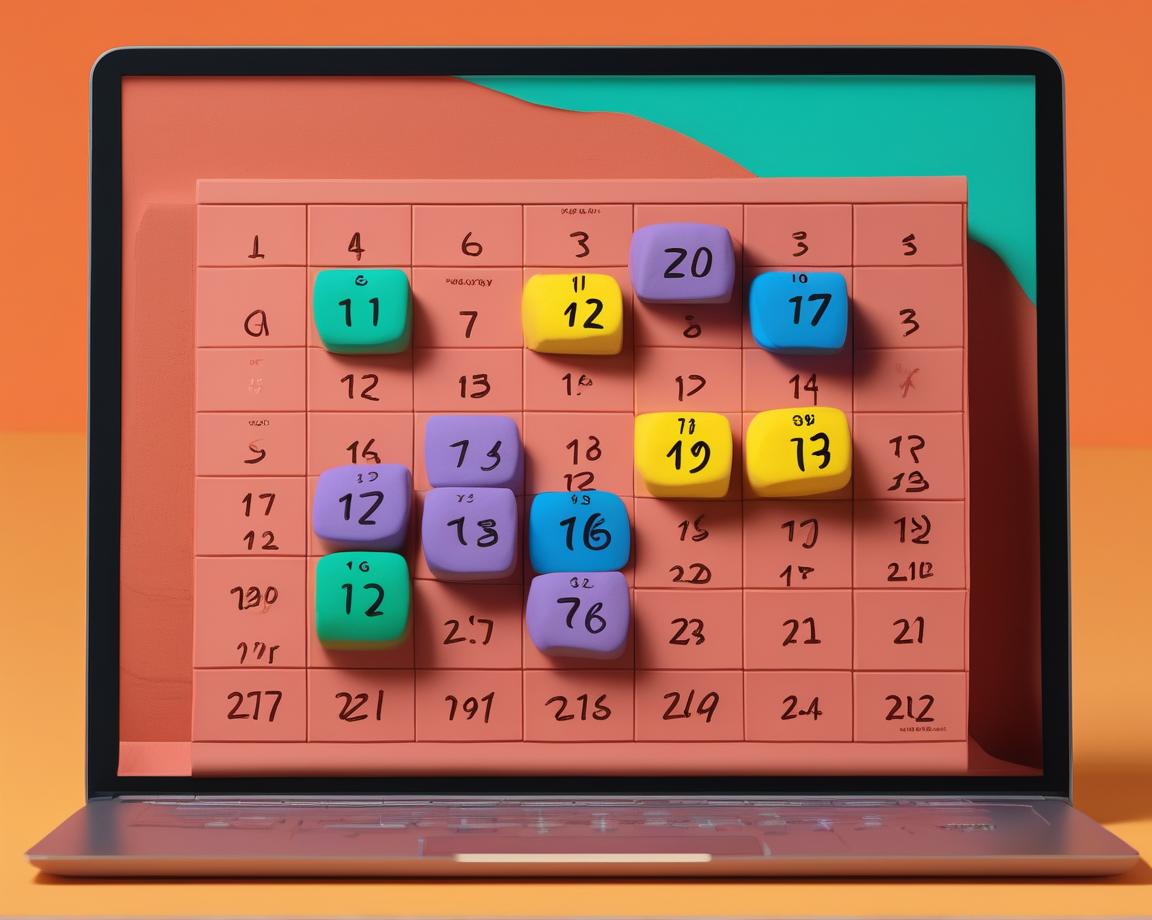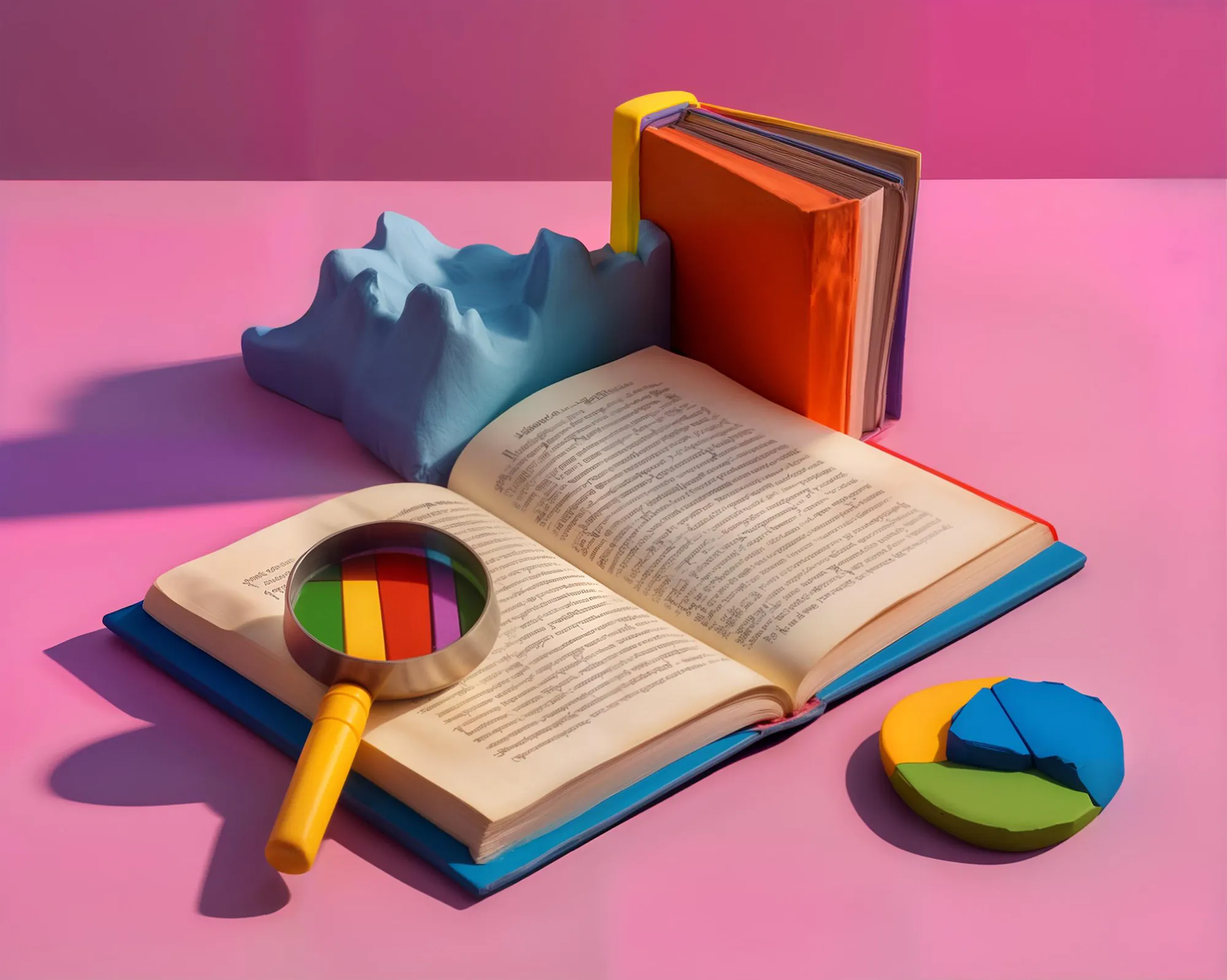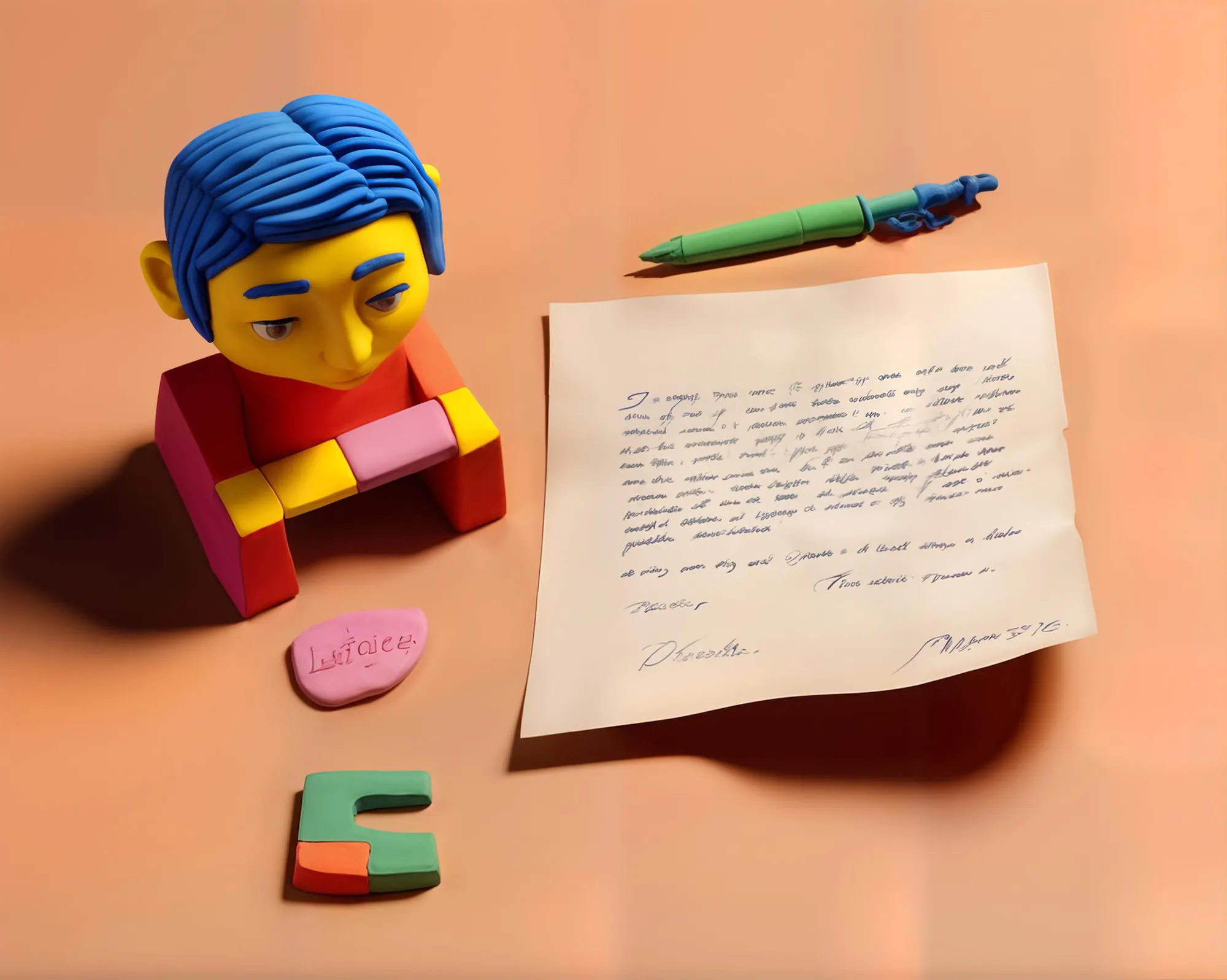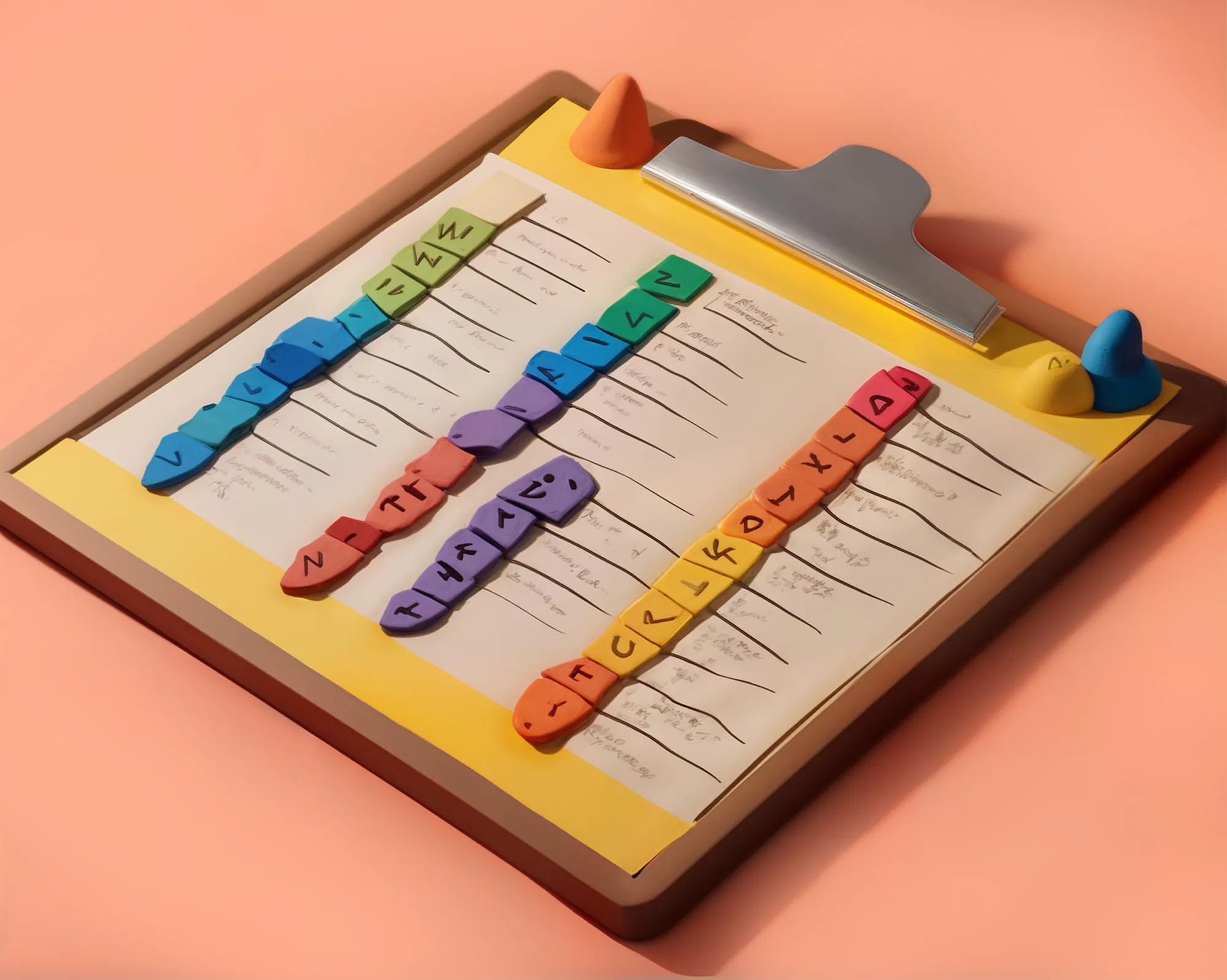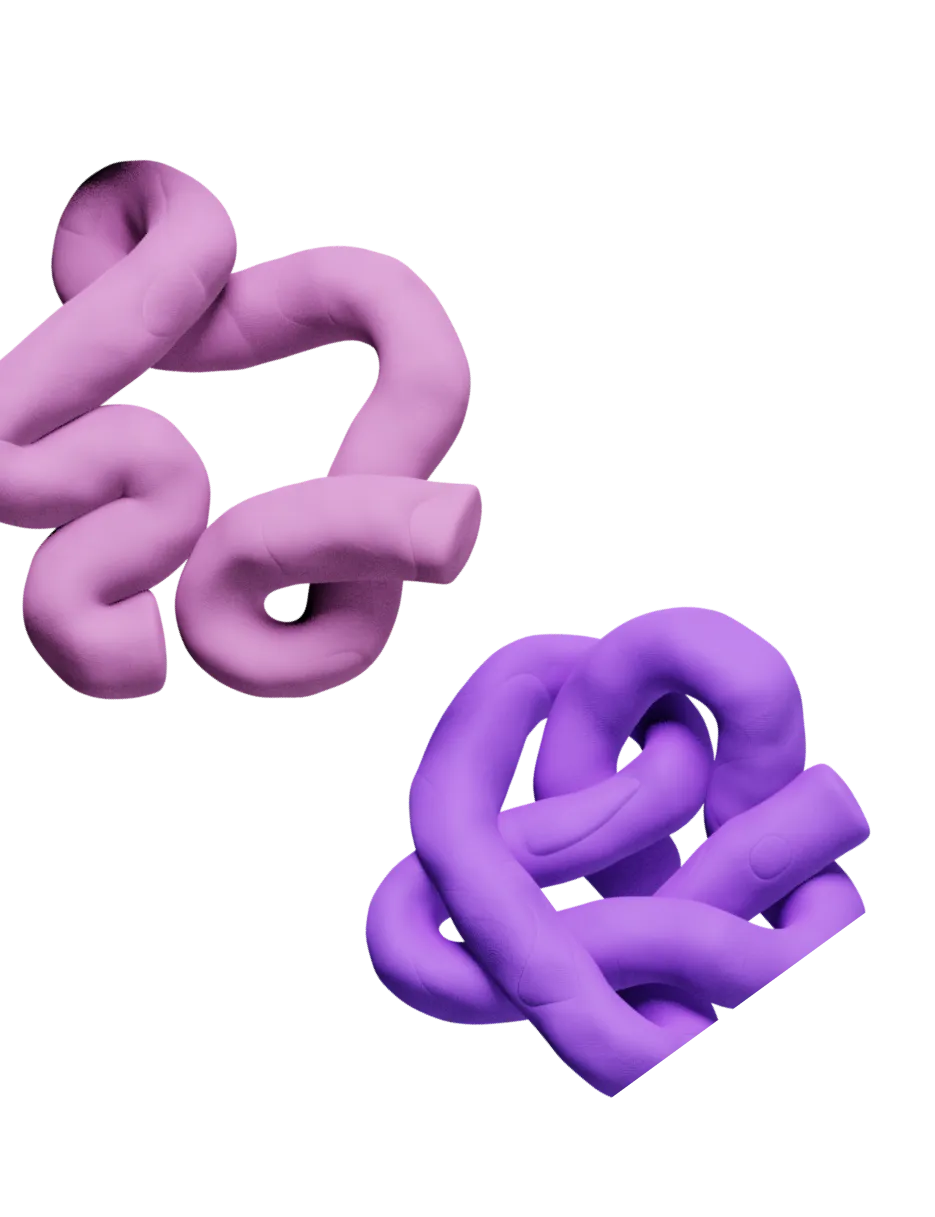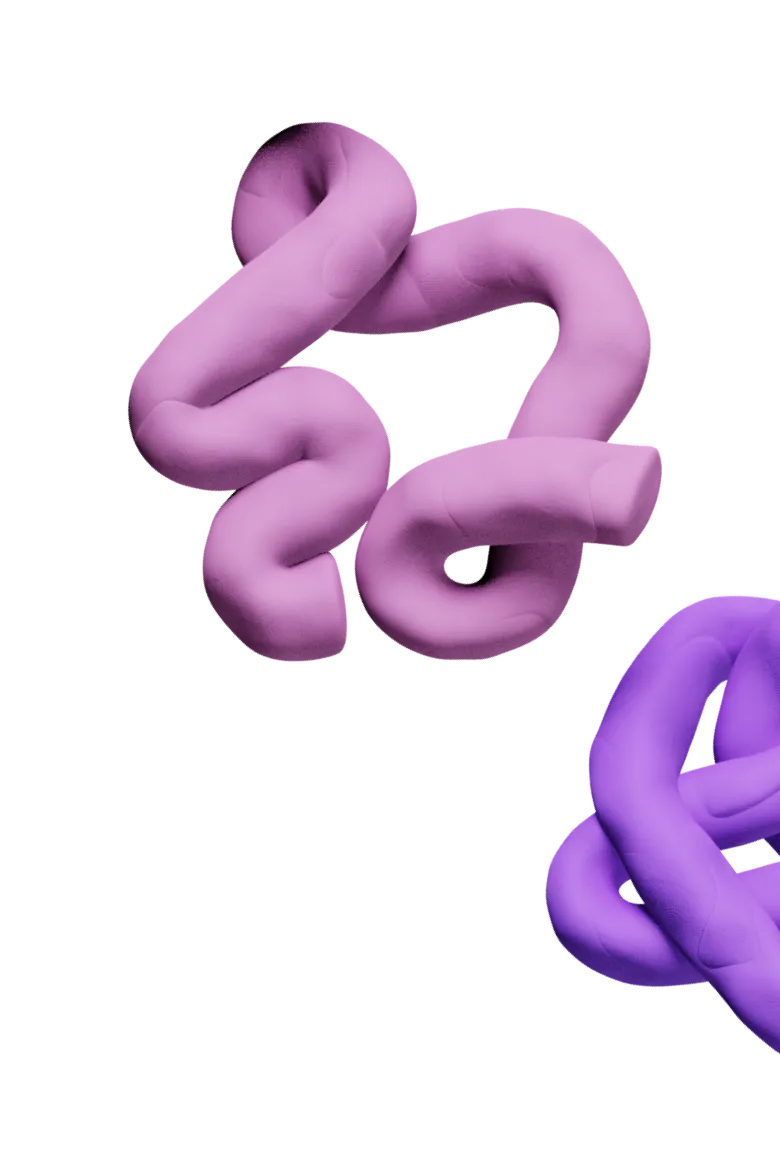Use Conditional Run Formulas
When optimizing your Clay credit usage, conditional run formulas are your best friend. When setting up an integration, you have the ability to run an integration only if certain data is present or not present.
This is where the Conditional Formula run is located.
.png)
Running an integration when results are present
A mistake we see all the time is people wanting to enrich LinkedIn profiles so they can personalize an email to the contact, but there’s no valid work email present. If you aren’t going to email them, no point in enriching their LinkedIn profile right?
In this situation, we would want to check if a valid email exists in a column. If a valid email exists in a column, then we would want to run the LinkedIn profile enrichment.
To set this up, navigate to your LinkedIn profile enrichment integration and set up your inputs as you usually would except now scroll down to Conditional Formula.
To run a column only when data exists in another column in the same row, all you have to do is click on the column that you want to check for. That’s it. In the below example, this integration will only run if there is a valid email present because the {{email}} token is in the conditional run formula.
See arrow 1 is “Person LinkedIn URL.” This the input for our “Enrich Person from LinkedIn Profile” integration. Arrow 2 is pointing to “Email1” which is another column. With this formula set up, “Enrich Person from LinkedIn Profile” will not run unless “Email1” is empty.
.png)
Running an Integration when a result is not present
Next, let’s say you only want an integration to run if there is no data present. Say you have a list of emails that you want to verify and if they don’t verify, you want to use the Clay email finder to find emails. This is also straightforward.
Just click “Edit as Formula” and add an exclamation mark (!) in front of the column ID. The {{f_VH7N31yLSWjv}} is representative of the column that we want to look check data for. We got this here by clicking on the token in the dropdown menu that appears when we click into the input bar. See below for reference.
.png)
Now you have set up the integration to run ONLY if data is not present in that cell.
If you have any other formula needs, check out our AI formula generator to build more sophisticated formulas.
Optimize finding websites from company names
Finding websites from company names is one of our most used functions because often, the websites unlocks your ability to find a ton of information about the company. There are two ways to find websites from company names in Clay and we suggest you use them both.
The first option is the Clearbit company name to domain search. The second option is the Google company name to domain search. There’s a little bit of a difference between the two and if you want really good coverage on your lists, both of them will help out a lot.
The best part about the Clearbit company name to domain search is that it’s free. So we recommend everyone starts with this integration to find company domains. The other reason we suggest to start with this integration is because it is coming from their database. If it is a match in their database, the likelihood that it is the right website for the company name is 98%. Clearbit will not have as many found websites as the Google Integration but they are highly accurate.
Google on the other hand is not using a database. It is performing a live Google search for the company name and returning the first site that comes back. Often, if a company has poor SEO performance, they will not show up in the search. Another site (usually sites with programmatic SEO) could rank above that site and mess up your search.
This is also the Google integration’s superpower because it is not bound by a search. We suggest setting up 2 columns to find the websites. First, set up the Clearbit Integration to take the first pass at finding websites for the company names. Second, use a conditional formula to only allow Google to run it’s integration after the Clearbit integration has no success. Also, use the exclude website section to exclude unwanted company domains from your search.
This is an example of what a table would look like set up properly.
.png)
To finish this workflow, we need to combine the data. We will write a formula if the data is present in either column, we will merge them together. We can use the formula function to solve this. Just use || in between your two columns!
The {{f_PP5WWzlIrigQ}} and {{f_7PQBVWTRdDT6}} are both representative of the different columns that we are combining into our merged domain column.
See our formula below.
.png)
Efficiently find company LinkedIn pages
A mistake that we commonly see is that people will use the Google Search Integration to find LinkedIn company profiles. This is unnecessary as the LinkedIn “Enrich Company” integration has this function built in natively.
It says “Lower Accuracy” but it is the same accuracy as searching for the LinkedIn Company URL on Google.
.png)
Enter the website that you have and Clay will find the LinkedIn Company page and enrich it for you.
These are just a couple thoughts about how to optimize your credit usage in Clay. If you have any questions about your workflow, ask us in our support group on Slack. If you haven’t joined, accept your invite at clay.com/slack. Happy building!
Use Conditional Run Formulas
When optimizing your Clay credit usage, conditional run formulas are your best friend. When setting up an integration, you have the ability to run an integration only if certain data is present or not present.
This is where the Conditional Formula run is located.
.png)
Running an integration when results are present
A mistake we see all the time is people wanting to enrich LinkedIn profiles so they can personalize an email to the contact, but there’s no valid work email present. If you aren’t going to email them, no point in enriching their LinkedIn profile right?
In this situation, we would want to check if a valid email exists in a column. If a valid email exists in a column, then we would want to run the LinkedIn profile enrichment.
To set this up, navigate to your LinkedIn profile enrichment integration and set up your inputs as you usually would except now scroll down to Conditional Formula.
To run a column only when data exists in another column in the same row, all you have to do is click on the column that you want to check for. That’s it. In the below example, this integration will only run if there is a valid email present because the {{email}} token is in the conditional run formula.
See arrow 1 is “Person LinkedIn URL.” This the input for our “Enrich Person from LinkedIn Profile” integration. Arrow 2 is pointing to “Email1” which is another column. With this formula set up, “Enrich Person from LinkedIn Profile” will not run unless “Email1” is empty.
.png)
Running an Integration when a result is not present
Next, let’s say you only want an integration to run if there is no data present. Say you have a list of emails that you want to verify and if they don’t verify, you want to use the Clay email finder to find emails. This is also straightforward.
Just click “Edit as Formula” and add an exclamation mark (!) in front of the column ID. The {{f_VH7N31yLSWjv}} is representative of the column that we want to look check data for. We got this here by clicking on the token in the dropdown menu that appears when we click into the input bar. See below for reference.
.png)
Now you have set up the integration to run ONLY if data is not present in that cell.
If you have any other formula needs, check out our AI formula generator to build more sophisticated formulas.
Optimize finding websites from company names
Finding websites from company names is one of our most used functions because often, the websites unlocks your ability to find a ton of information about the company. There are two ways to find websites from company names in Clay and we suggest you use them both.
The first option is the Clearbit company name to domain search. The second option is the Google company name to domain search. There’s a little bit of a difference between the two and if you want really good coverage on your lists, both of them will help out a lot.
The best part about the Clearbit company name to domain search is that it’s free. So we recommend everyone starts with this integration to find company domains. The other reason we suggest to start with this integration is because it is coming from their database. If it is a match in their database, the likelihood that it is the right website for the company name is 98%. Clearbit will not have as many found websites as the Google Integration but they are highly accurate.
Google on the other hand is not using a database. It is performing a live Google search for the company name and returning the first site that comes back. Often, if a company has poor SEO performance, they will not show up in the search. Another site (usually sites with programmatic SEO) could rank above that site and mess up your search.
This is also the Google integration’s superpower because it is not bound by a search. We suggest setting up 2 columns to find the websites. First, set up the Clearbit Integration to take the first pass at finding websites for the company names. Second, use a conditional formula to only allow Google to run it’s integration after the Clearbit integration has no success. Also, use the exclude website section to exclude unwanted company domains from your search.
This is an example of what a table would look like set up properly.
.png)
To finish this workflow, we need to combine the data. We will write a formula if the data is present in either column, we will merge them together. We can use the formula function to solve this. Just use || in between your two columns!
The {{f_PP5WWzlIrigQ}} and {{f_7PQBVWTRdDT6}} are both representative of the different columns that we are combining into our merged domain column.
See our formula below.
.png)
Efficiently find company LinkedIn pages
A mistake that we commonly see is that people will use the Google Search Integration to find LinkedIn company profiles. This is unnecessary as the LinkedIn “Enrich Company” integration has this function built in natively.
It says “Lower Accuracy” but it is the same accuracy as searching for the LinkedIn Company URL on Google.
.png)
Enter the website that you have and Clay will find the LinkedIn Company page and enrich it for you.
These are just a couple thoughts about how to optimize your credit usage in Clay. If you have any questions about your workflow, ask us in our support group on Slack. If you haven’t joined, accept your invite at clay.com/slack. Happy building!