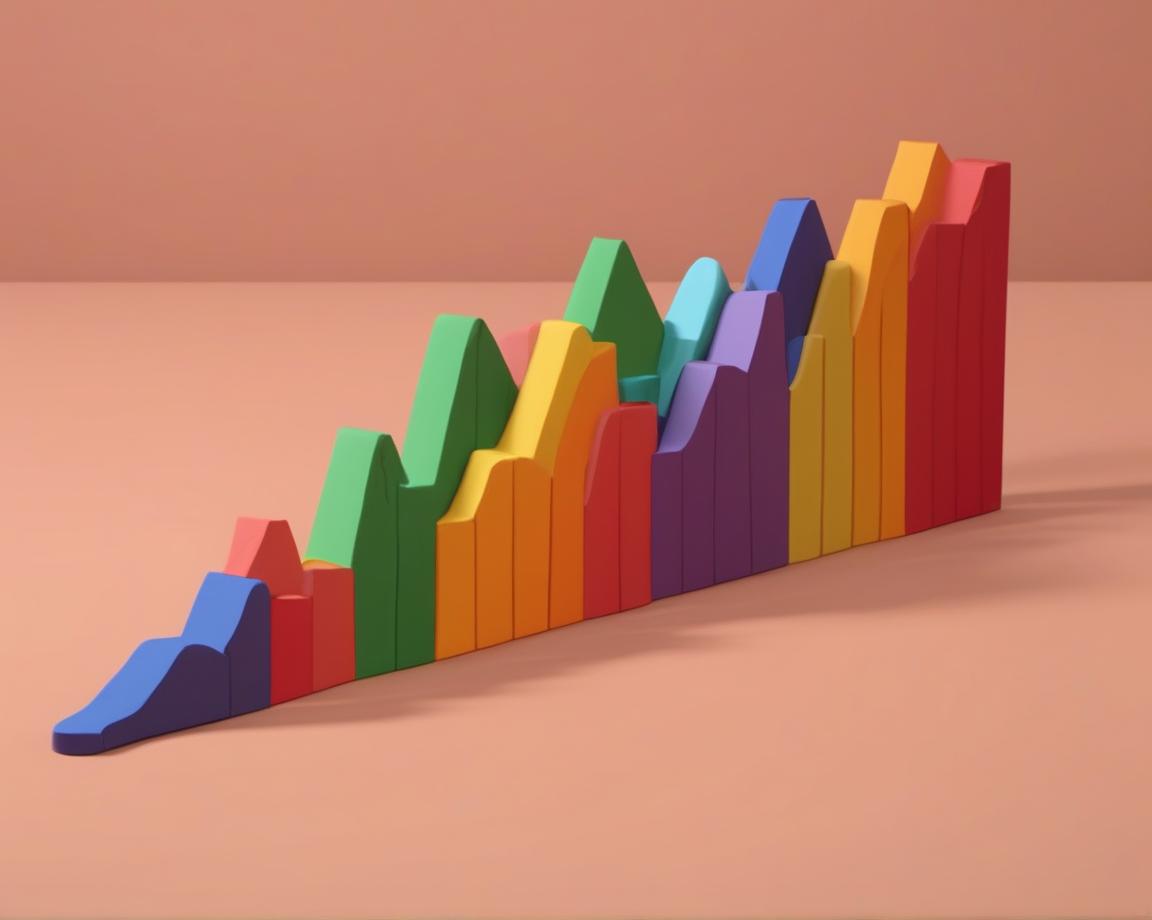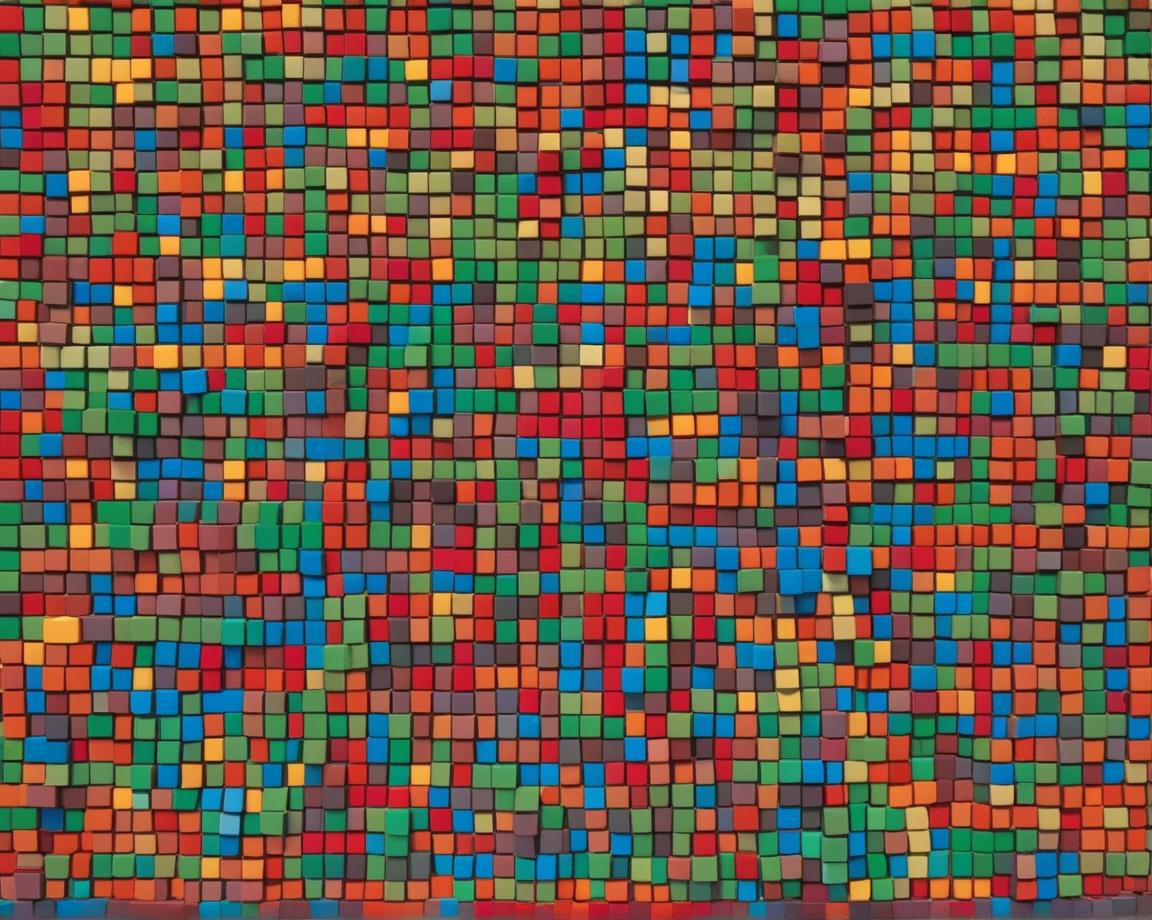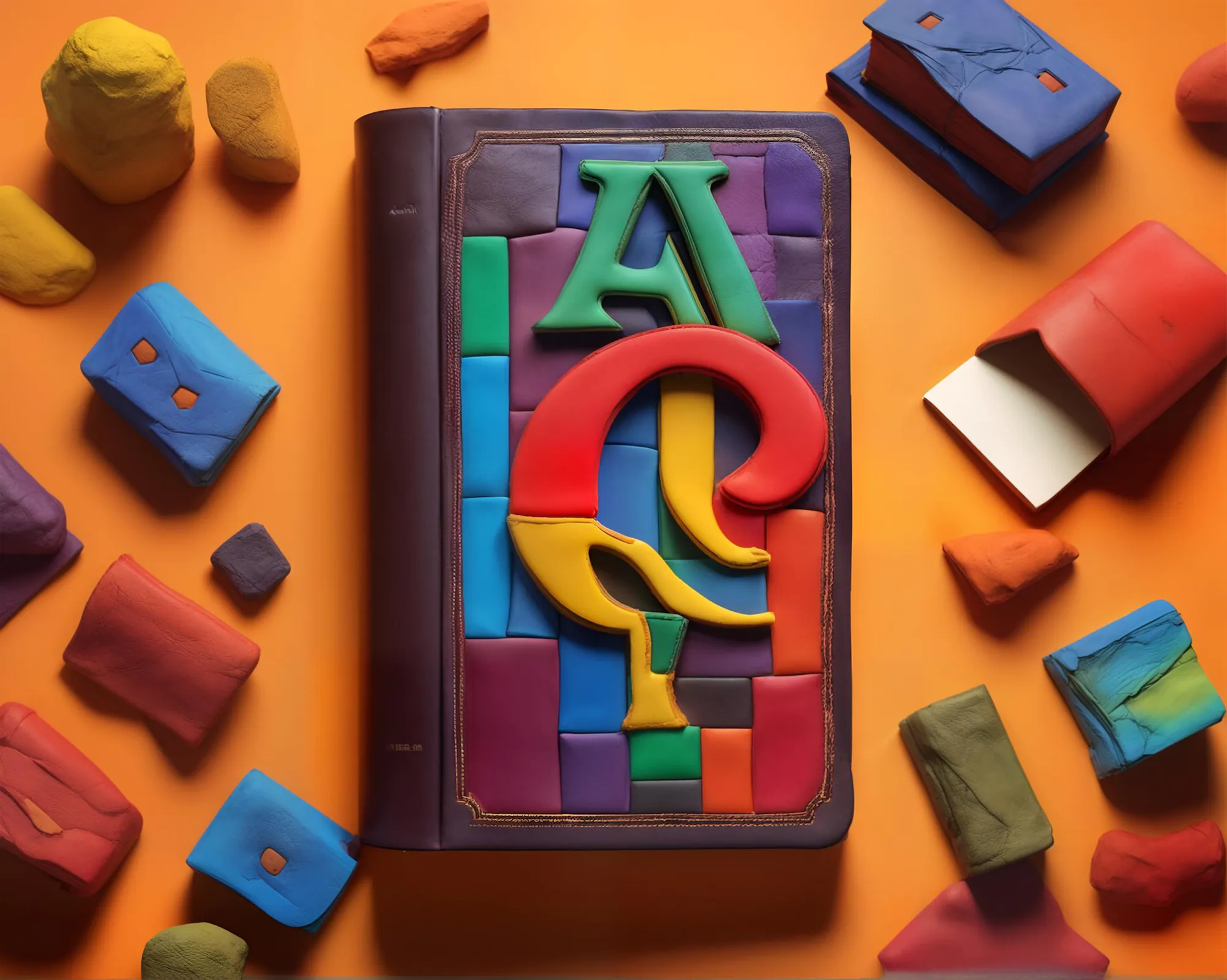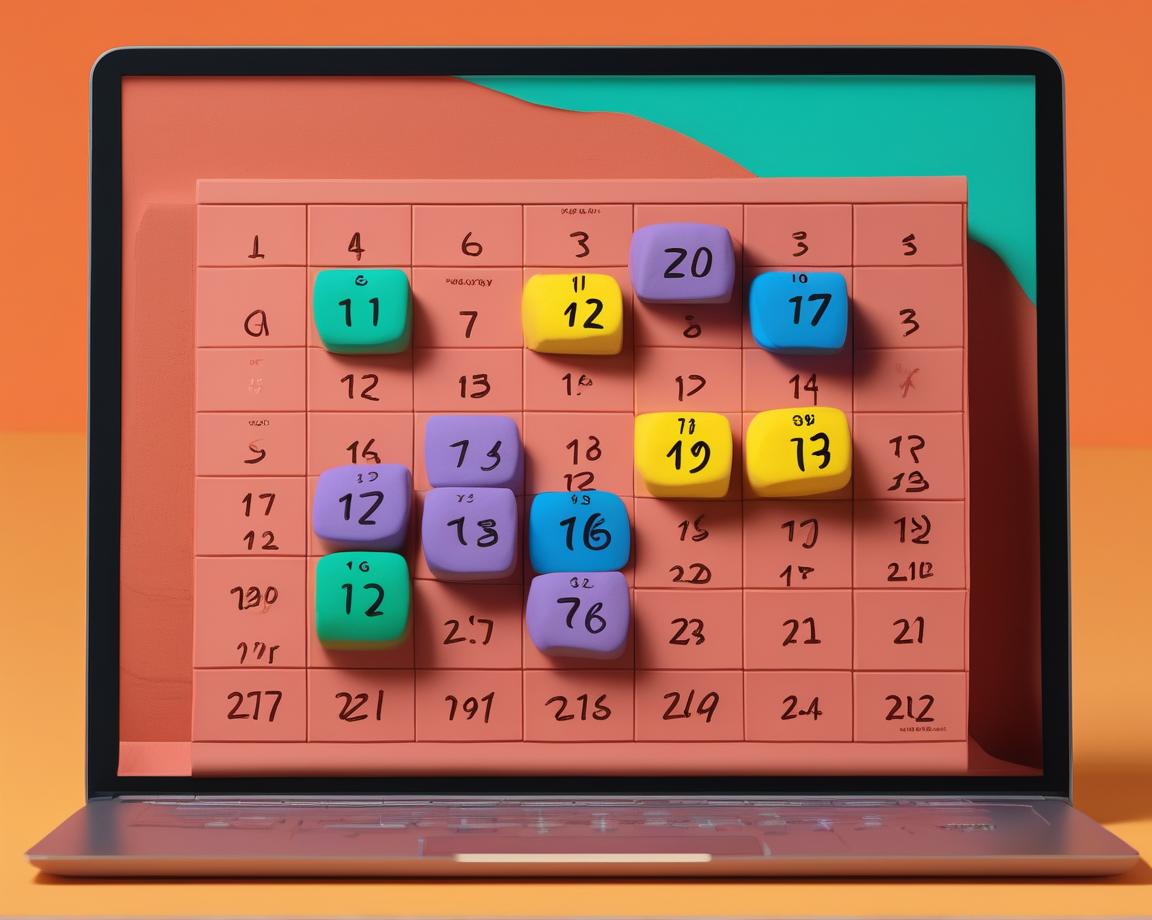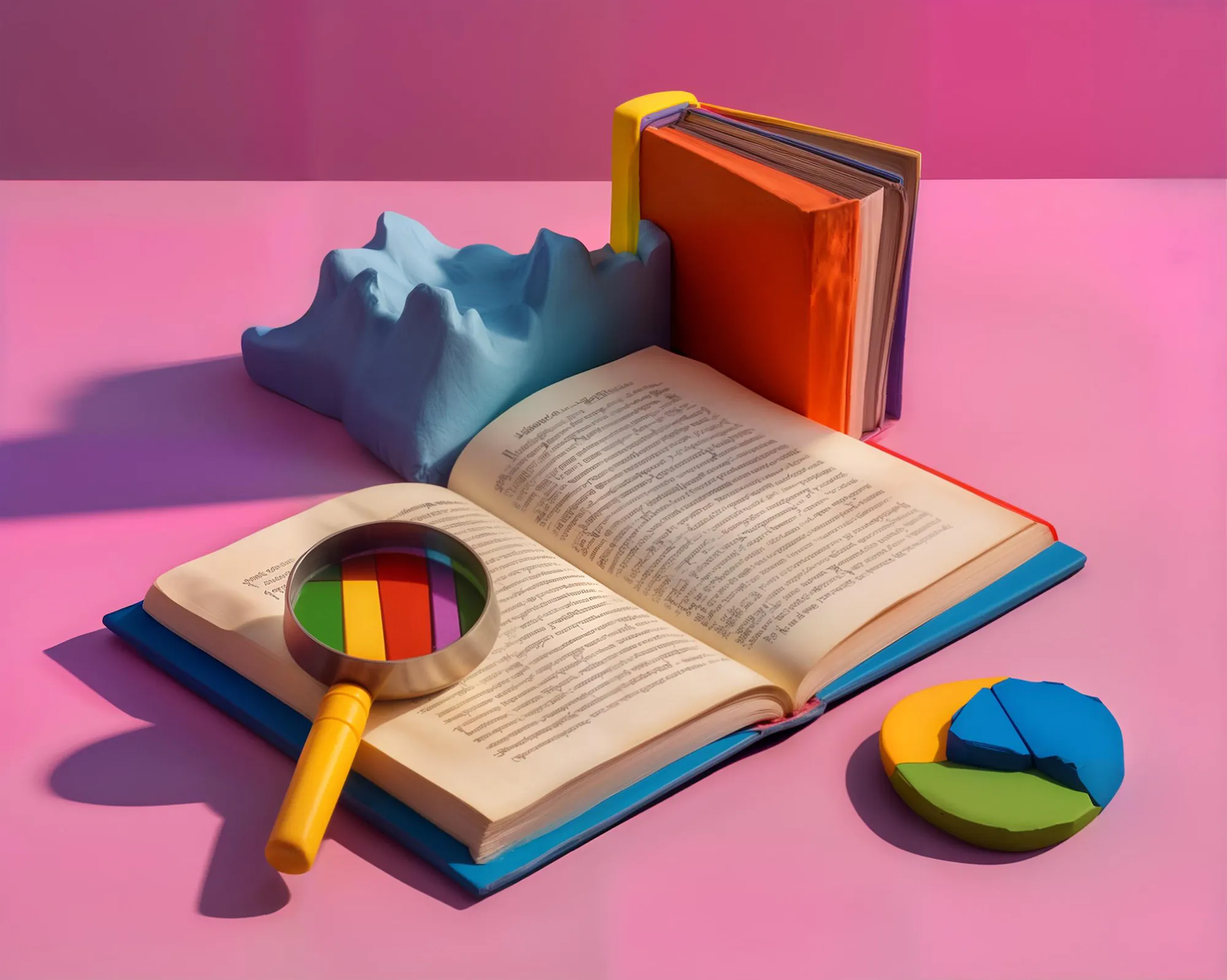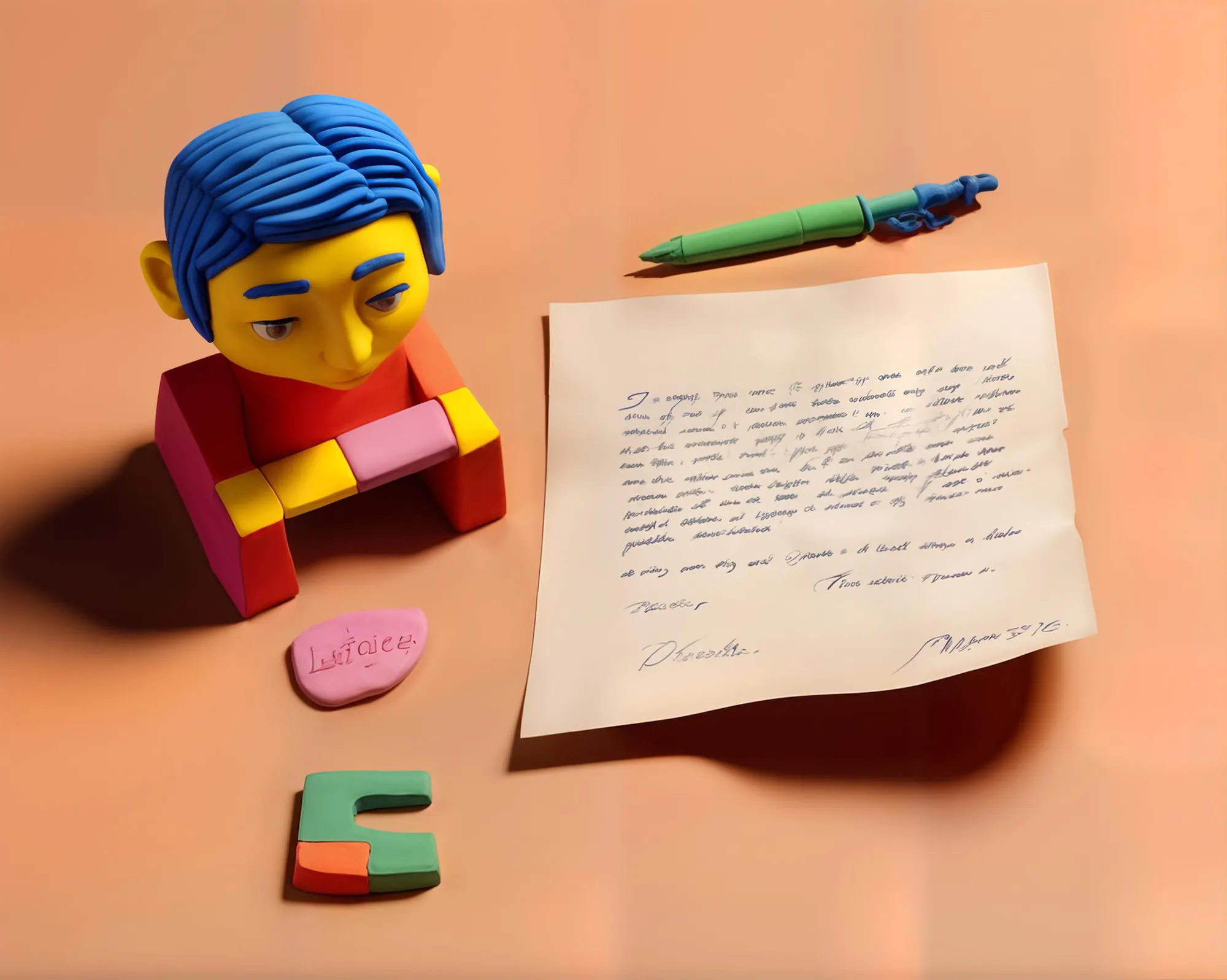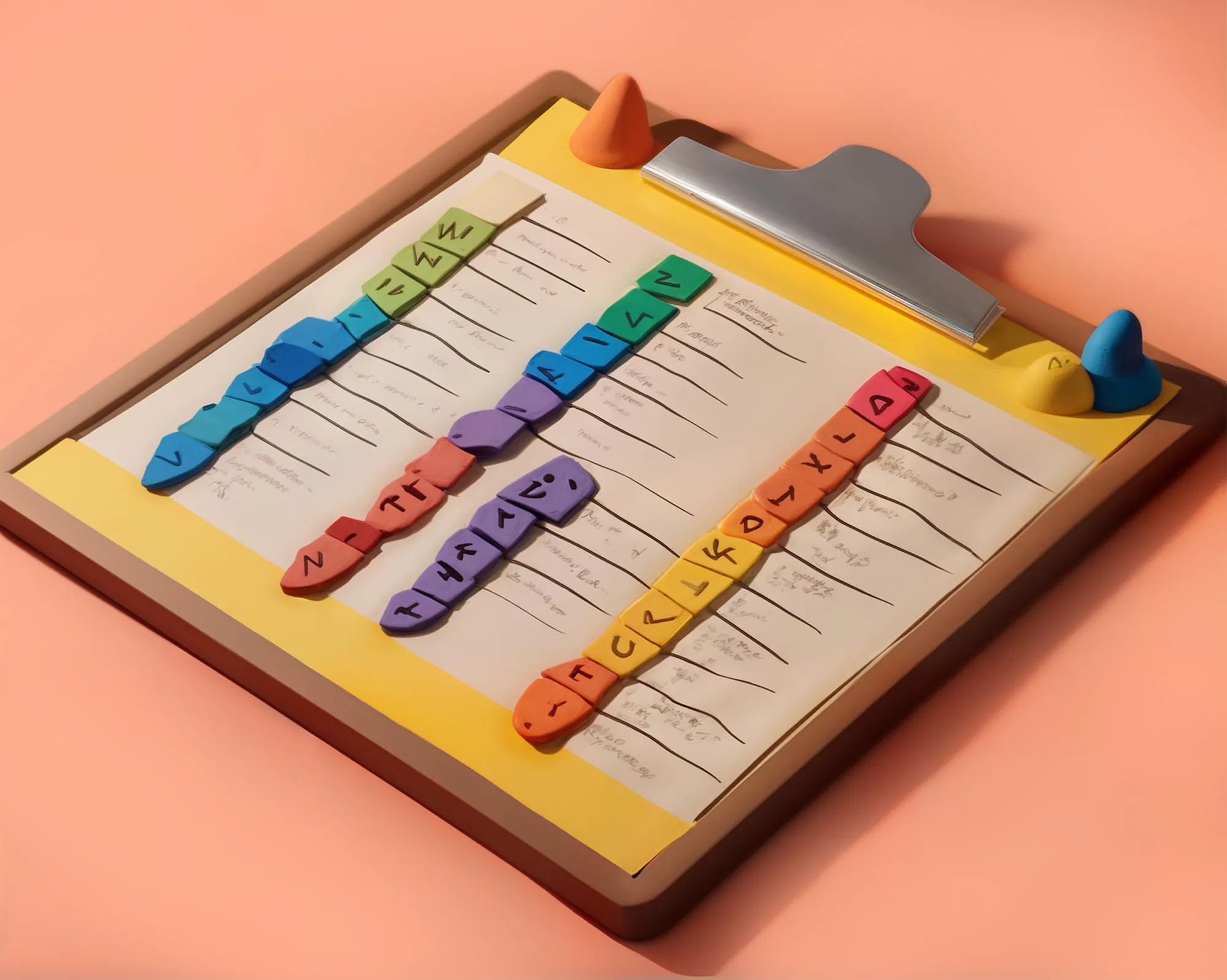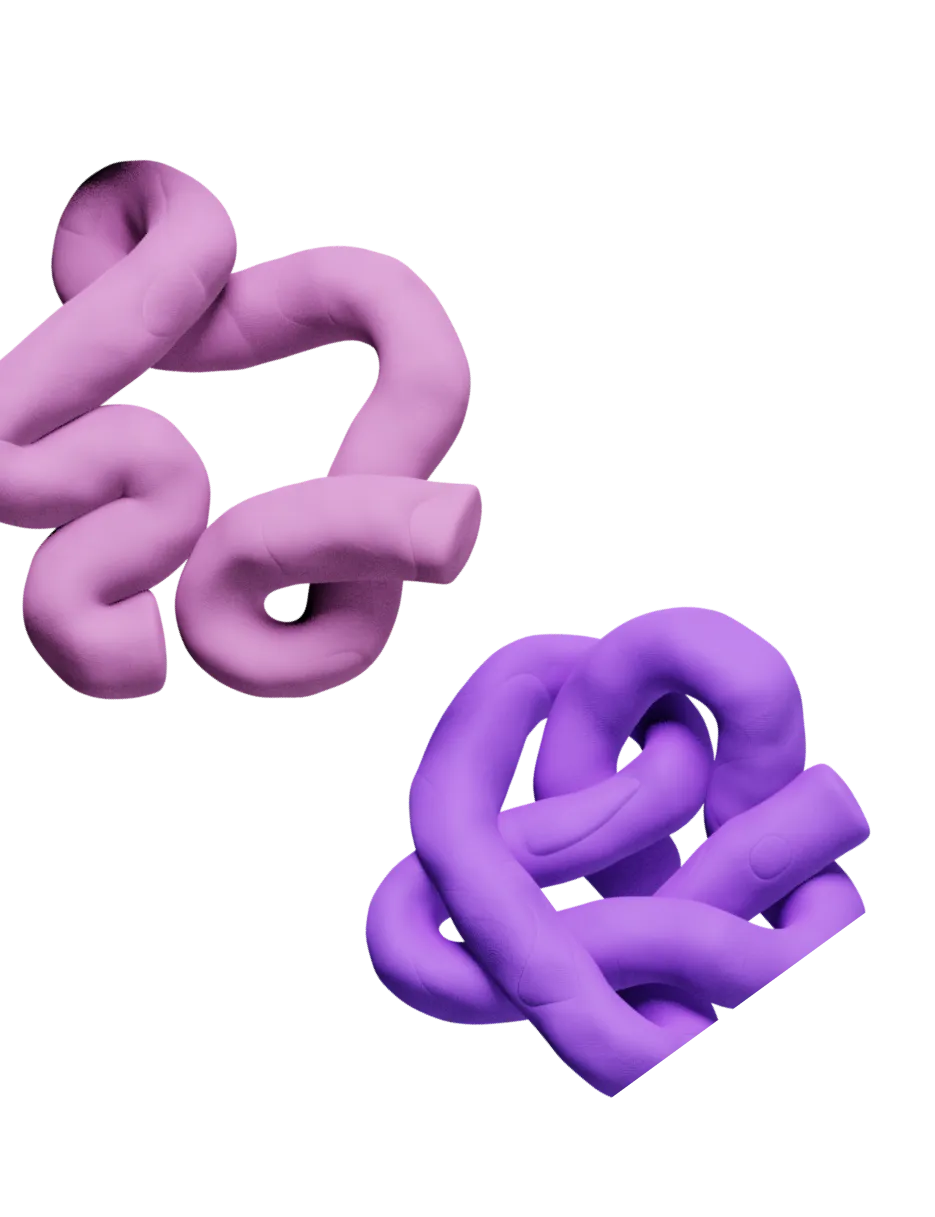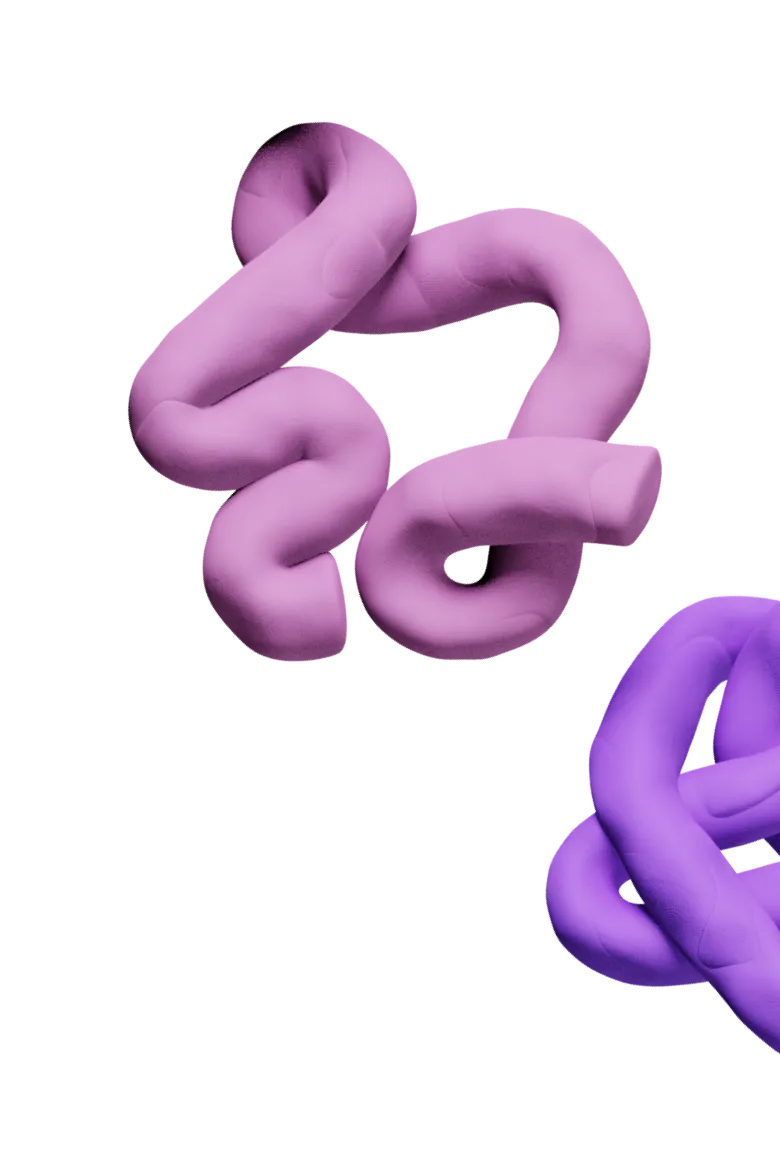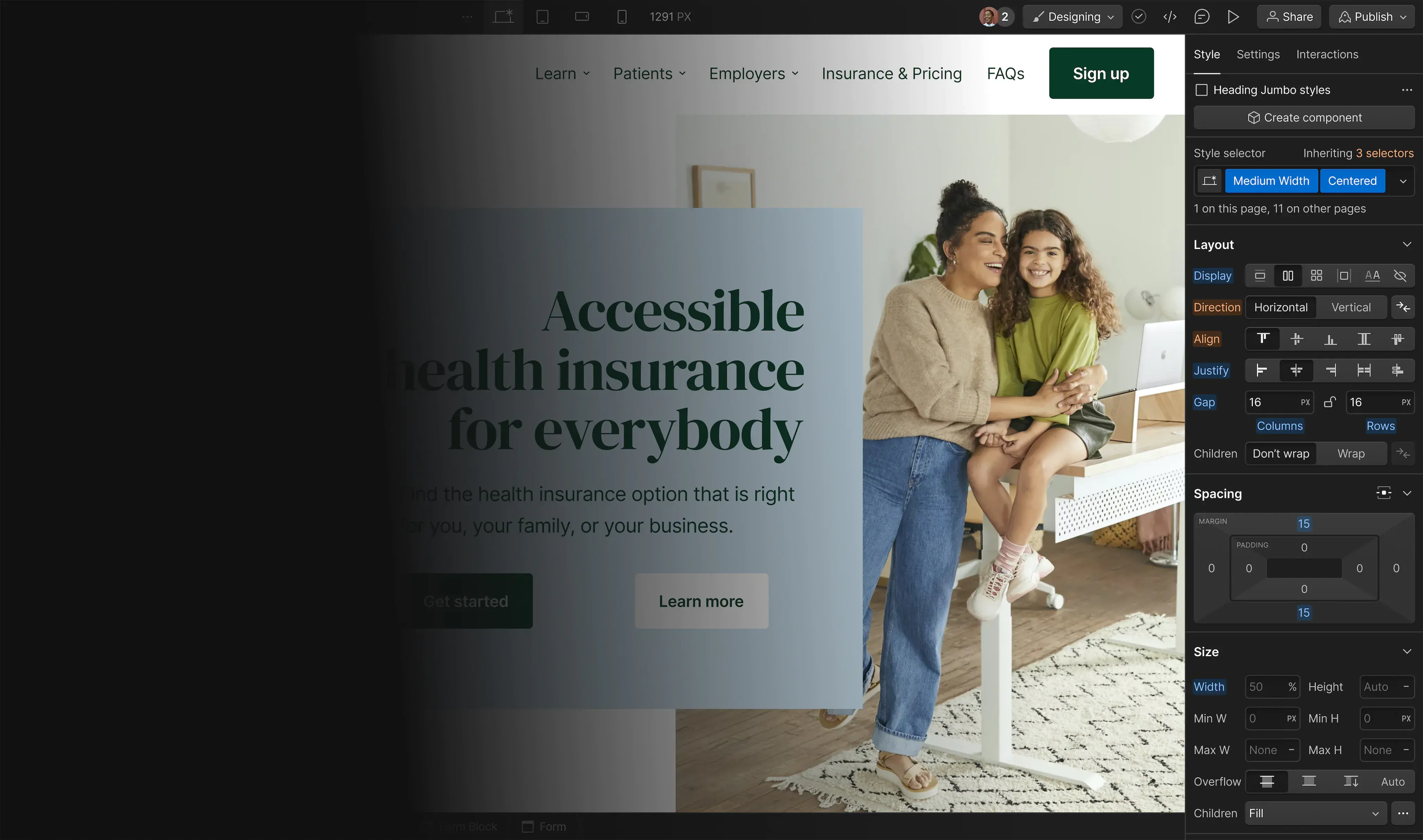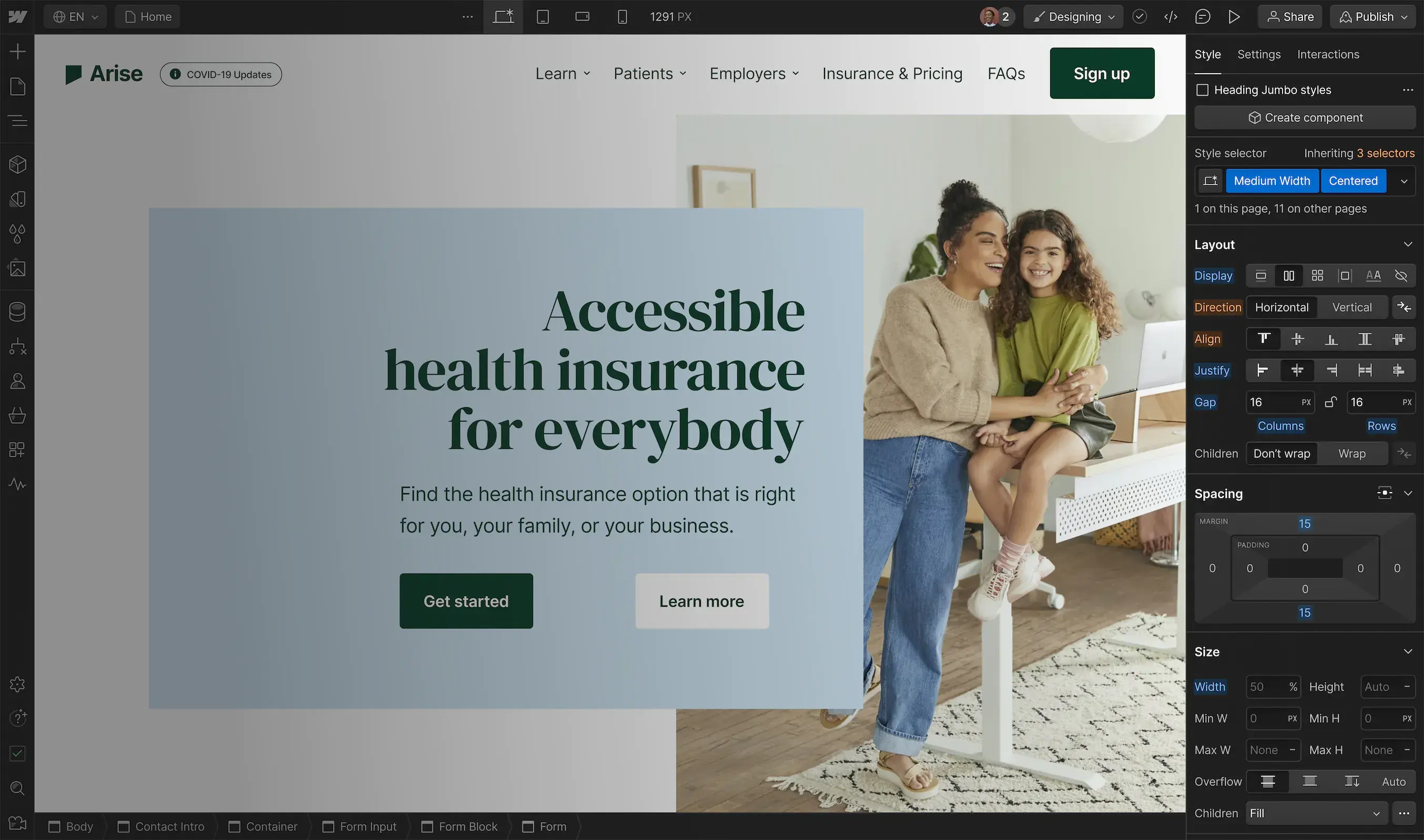What is lead scoring? 💯
Lead scoring is a formulaic way of prioritizing your leads using variables like employee count, title, job postings and more. You may have thousands of leads in a prospecting list or from in-bound signups (if the latter, congrats!). You could reach out to them as if they were all created equal, but there’s a better way. You probably have a good idea of what your ICP (ideal customer profile) is by now, and it’s likely more effective if you could apply your ICP characteristics on this massive list and prioritize them accordingly. That way you can focus your energies on the leads that are most likely to convert into paying customers.
Hypothetically speaking, let’s say your ICP is companies between 100 and 250 employees, with at least 25 developers, a CTO, are hiring for at least 5 more engineers, mentions “remote-first” on their website and has raised at least $20m. It would be a pretty manual effort to score that yourself, but in Clay you can bring together data sources from places like LinkedIn, Owler, Google Jobs and keyword scrapers to prioritize your lead list with that set of characteristics. You can even customize it further by assigning points to how many developers they have as an example.
Let’s jump in with an example.
Build your first lead scoring formula 🎼
Let’s say you want to assign points to leads according to the number of employees their company has. You can customize this formula however you’d like of course, but let’s assume this example point structure:
- 300 Employees = 5 points
- 150 Employees = 3 points
- 50 Employees = 2 points
- 1 Employees = 1 point
- Anything else is 0 points.
See below for how that’s structured. The formulas in the {{}} correspond to the token value of the “employee count” column. As a reminder, the “?” signifies an if statement (read more here!), so the first line is saying if the column value is greater than 300, then assign 5 points. Remember to add a “: 0” to end the formula and instruct what should happen if other values not covered in the formula are detected.
.png)
Tip: When doing a lead scoring formula, have the formula check numbers in chronological order. The reason for this (using the above as an example) is if you have a value that’s greater than 50 and 300 but you’re assigning points for both, the points could be mis-assigned (i.e. all numbers would get counted as greater than 50 even if they are also greater than 300 since the formula is read left-to-right). So for example, if the operator was “<”, you would start with the smallest number first and go up from there.
Lead scoring with multiple conditions
Now let’s take it one step further. Let’s say you want to assign points if the employee count value is greater than 100 and less than 350. In that case you would write something like this (as a reminder, the “&&” means and):

If you wanted to express the same value as a checkbox instead of a score, you could adjust the formula like so:
.png)
Adding two scores together
This one is pretty straightforward, but basically you click “edit as a formula” and add a “+” in between the two token values. See below for an example:

Tip #2: If you are working with numbers like employee counts and scores, make sure that you change the record’s data type to “number”. Then you can filter and sort by the scores you create, and even create different views organized by the scores.
Labeling scores as text
You can combine some of the concepts above to write a formula that labels leads with >100 EEs and <350 EEs as “mid-market” and anything with >20 EEs and <99 EEs as “SMB.” Here’s how you could do that.
.png)
Note that the “” at the end just means that any other values not covered in the formula would render as empty cells. You could change that as you’d like.
Closing Thoughts
We’ve covered the building blocks of prioritizing your leads by creating a scoring formula in Clay. But we’ve only touched the tip of the iceberg here. As users get deeper into Clay, they create increasingly complex scoring formulas that bring in several different attributes like the ICP example we shared above (# of roles, # of job postings, words mentioned on a website, etc.).
The concepts we’ve covered in this post should scale to any scoring formula you create, but if you have any questions, feel free to reach out to us on our Slack support group or at friends@clay.run. Thanks and happy Claymaking!
What is lead scoring? 💯
Lead scoring is a formulaic way of prioritizing your leads using variables like employee count, title, job postings and more. You may have thousands of leads in a prospecting list or from in-bound signups (if the latter, congrats!). You could reach out to them as if they were all created equal, but there’s a better way. You probably have a good idea of what your ICP (ideal customer profile) is by now, and it’s likely more effective if you could apply your ICP characteristics on this massive list and prioritize them accordingly. That way you can focus your energies on the leads that are most likely to convert into paying customers.
Hypothetically speaking, let’s say your ICP is companies between 100 and 250 employees, with at least 25 developers, a CTO, are hiring for at least 5 more engineers, mentions “remote-first” on their website and has raised at least $20m. It would be a pretty manual effort to score that yourself, but in Clay you can bring together data sources from places like LinkedIn, Owler, Google Jobs and keyword scrapers to prioritize your lead list with that set of characteristics. You can even customize it further by assigning points to how many developers they have as an example.
Let’s jump in with an example.
Build your first lead scoring formula 🎼
Let’s say you want to assign points to leads according to the number of employees their company has. You can customize this formula however you’d like of course, but let’s assume this example point structure:
- 300 Employees = 5 points
- 150 Employees = 3 points
- 50 Employees = 2 points
- 1 Employees = 1 point
- Anything else is 0 points.
See below for how that’s structured. The formulas in the {{}} correspond to the token value of the “employee count” column. As a reminder, the “?” signifies an if statement (read more here!), so the first line is saying if the column value is greater than 300, then assign 5 points. Remember to add a “: 0” to end the formula and instruct what should happen if other values not covered in the formula are detected.
.png)
Tip: When doing a lead scoring formula, have the formula check numbers in chronological order. The reason for this (using the above as an example) is if you have a value that’s greater than 50 and 300 but you’re assigning points for both, the points could be mis-assigned (i.e. all numbers would get counted as greater than 50 even if they are also greater than 300 since the formula is read left-to-right). So for example, if the operator was “<”, you would start with the smallest number first and go up from there.
Lead scoring with multiple conditions
Now let’s take it one step further. Let’s say you want to assign points if the employee count value is greater than 100 and less than 350. In that case you would write something like this (as a reminder, the “&&” means and):

If you wanted to express the same value as a checkbox instead of a score, you could adjust the formula like so:
.png)
Adding two scores together
This one is pretty straightforward, but basically you click “edit as a formula” and add a “+” in between the two token values. See below for an example:

Tip #2: If you are working with numbers like employee counts and scores, make sure that you change the record’s data type to “number”. Then you can filter and sort by the scores you create, and even create different views organized by the scores.
Labeling scores as text
You can combine some of the concepts above to write a formula that labels leads with >100 EEs and <350 EEs as “mid-market” and anything with >20 EEs and <99 EEs as “SMB.” Here’s how you could do that.
.png)
Note that the “” at the end just means that any other values not covered in the formula would render as empty cells. You could change that as you’d like.
Closing Thoughts
We’ve covered the building blocks of prioritizing your leads by creating a scoring formula in Clay. But we’ve only touched the tip of the iceberg here. As users get deeper into Clay, they create increasingly complex scoring formulas that bring in several different attributes like the ICP example we shared above (# of roles, # of job postings, words mentioned on a website, etc.).
The concepts we’ve covered in this post should scale to any scoring formula you create, but if you have any questions, feel free to reach out to us on our Slack support group or at friends@clay.run. Thanks and happy Claymaking!