Sending over a million cold emails a month, I guess you could say I know a thing or two about b2b cold email deliverability best practices.
There are many components to consider in your cold email setup, including buying domains, setting up inboxes, configuring tracking, etc. In this comprehensive guide, we'll walk through everything you need to know to set up your cold emails to reach the inbox.
We’ll go through the basic process of using multiple domains and inboxes for cold email setup, as well as powerful, never-before-seen automations. We'll also troubleshoot common cold email deliverability issues so you can resolve problems before they impact your sender reputation and land your cold emails in the spam folder.
So let's get started with cold email deliverability best practice #1.

1 - Use multiple domains and inboxes
The most scalable & reliable method to send mass cold email campaigns is to set up—and send emails from—multiple domains and inboxes. This is known as inbox rotation. It’s best practice to buy multiple domains for general business reasons as well.
Inbox rotation prevents your main domain's reputation from being damaged if your emails are marked as spam—which will happen, no matter how great your campaigns are.
What does this look like in practice? Salesforce’s main domain, for example, is Salesforce.com. This domain enjoys a great SEO reputation, domain authority, and sender reputation. Any marketing emails sent from this domain are set up for success.
If a Salesforce team were to send cold emails, however, we’d advise them to use satellite domains like “gosalesforce.com,” “getsalesforce.com,” or “trysalesforce.com.” Salespeople could set up two inboxes per domain, like “eric@gosalesforce.com” and “eric.n@gosalesforce.com.” This way, any one inbox getting marked as spam will not affect the deliverability of the others.
Some people worry that sending emails from domain variants will look suspicious. Don’t fret! In our experience, as long as you have a .com domain with a plausible name, emailing customers from these variants isn’t an issue.
As a side note: if your company has enough email volume from either transactional emails or marketing emails with high open rates, and you’re sending a small amount of cold email, you can get away with not setting up multiple domains and inboxes. This would work for companies sending, e.g., around 1-5% of the cold email volume as their marketing or transactional email volume.
2 - Buy cold email domains from high quality sources
As mentioned above, a core part of cold emailing is buying enough domains. When you’re buying cold email domains, follow these few core rules.
1. Buy from top-tier brands, like Google or GoDaddy. Do not use Namecheap or other subpar brands; you’ll make the technical setup harder for yourself.
2. Include your brand name in your domain. Use permutations that include prefixes like go, try, get, fix, or access, or suffixes like emails, hq, etc. Do not use characters, numbers, hyphens, etc
3. ONLY buy .com domains.
4. Add these domains to your Google or Outlook admin account (more on that below).
How to set up cold email domains and inboxes
We explain everything you need to know about how to set up cold email domains and inboxes both manually and automatically in this video.
3 - Set up the right number of inboxes to ensure cold email deliverability
How many domains and inboxes do you need? It’s just a math problem! Choose how many emails you’re hoping to send per day and work backwards.
- Up to 50 emails per inbox per day
- Up to 2-3 inboxes per domain
- Up to 3-4 domains per admin console or tracking account
Emails per day / 50 = Inboxes needed
Emails per day / 100 = Domains needed
It’s a good idea to set up slightly more cold email inboxes and domains than your calculated minimum: the extra capacity allows you to switch domains or inboxes if issues emerge. Aim for 20% above your target volume to account for errors and maintain smooth sending. In the case above, that might mean setting up 4 inboxes on 2 domains.
When it comes to cold email setup, most domain providers have the same services that will help you with essential setup. DNSimple has good automations around DNS setup. You can use Google Workspace or Outlook to set up inboxes. Google costs $6/user/mo for the basic plan, which is probably all you’ll need. This blog post from Talmore can guide you on setting these inboxes up to start cold emailing.
4 - Set up MX, DKIM, SPF, and DMARC records
MX, DKIM, SPF, and DMARC authentications sound obtuse, but they’re critical for cold emailing: they tell email service providers that you're a valid sender from your domain.
These authentications are simple to set up. When you buy a domain, Google “how to set up a DMARC record” with your provider and follow the instructions. If you buy your domain and inboxes from the same provider, they will set up the MX, DKIM, and SPF for you—all you have to do is buy a DMARC. (This applies to you if you have a Google domain with Google workspace inboxes, for example).
When you’re done setting up your authentications, check that you did everything right using tools like Mailgenius or Mailtester before starting your cold emailing.
Here is what each acronym stands for—feel free to skip ahead!
MX records
An MX record is a type of DNS record that specifies the mail server responsible for accepting email messages on behalf of a domain. The MX record contains the domain name of the mail server, and may also have a priority value that determines the order in which multiple mail servers should be contacted.
DKIM records
DKIM (DomainKeys Identified Mail) is an email authentication method that allows senders to associate a domain name with an email message through cryptographic authentication.
Validating the signature included with DKIM signed emails against the public key in the DKIM record allows receivers to confirm that the emails were authorized by the owner of the domain. Here’s a site that validates DKIM.
SPF records
SPF (Sender Policy Framework) is an email authentication technique that verifies the IP address of the server sending an email by checking it against the domain's DNS records. Mail receivers perform SPF checks to validate that incoming mails originated from an IP address designated by the SPF record of the sender's domain.
DMARC records
DMARC (Domain-based Message Authentication, Reporting and Conformance) is an email authentication protocol that builds on SPF and DKIM. The DMARC record contains details like the domain's SPF and DKIM settings, requested actions for non-compliant emails, and reporting options.
5 - Automate your domains and inbox setup process
When cold emailing, it can be extremely tedious to set up domains and inboxes manually, especially as your campaigns scale. However, you can streamline this process using automation scripts and bulk actions—all in a single Google Sheet. Watch our video for a step-by-step explanation, starting here.
In summary, use a workflow automation tool like Makeflow to automate the setup process. Add your domains manually to your Microsoft/Outlook account and run the automated workflow, which will:
- Add the DKIM selector records to the domain's DNS settings.
- Add a DMARC policy record.
- Set up open tracking.
- Set up forwarding so emails sent to the domain redirect properly.
The workflow handles adding all the necessary DNS records like DKIM, DMARC, MX, etc. You still need to manually activate the DKIM keys in your Microsoft/Outlook account after the automated workflow runs. The workflow uses the same DKIM keys every time for Microsoft/Outlook, so you can just copy/paste those from another domain setup.
Once the workflow completes and you activate the DKIM keys, the domains and inboxes are fully set up automatically.
Then, connect your inboxes to your cold emailing software like SmartLead to enable tracking and analytics.

6 - Set up a custom tracking domain
When you’re first setting up a cold email campaign, it’s important to track open rates to check that your emails aren’t going to the spam folder. If you're cold emailing with open rates are above 35%, for example, you’re probably landing in the inbox.
Email management platforms will help you track cold email campaign open rates by including an invisible pixel in each of your cold emails. When the cold email gets loaded, the pixel will fire to record that it was opened. These cold emails are sent with a custom tracking domain, or a separate domain name that you can use within an email service provider's infrastructure to track your cold email opens.
You should always set up your own custom tracking domains. Using a public tracking domain will tank your deliverability, because email list providers will recognize and blacklist the link used by others.
Other senders’ poor campaigns can contaminate your reputation. For example, if you use a shared pixel from a platform like Hubspot, you'll likely be sharing it with a large pool of other users, including spammers. If Google sees that your email includes a pixel that has been associated with spam, they may move your email to the spam folder as well.
To avoid this, consider using custom domain tracking which allows you to control your own independent reputation. Instantly, Smartlead, and Uptics all have guides on how to set it up. You’ll need your CNAME set up to track opens effectively. To set one up, go to your domain settings on your provider, add a new CNAME, and follow the instructions.
A word of caution: when cold emailing, open rates reported by pixels are heavily inflated and not always reliable. For example, if someone has their email account connected with their iOS mail app, the open pixel is triggered as soon as the email comes in—not necessarily when it’s opened. If it looks like someone is opening your emails 40-50 times, the cold email open rate is likely inflated by some other factor.
Once you’ve verified that a cold email campaign is working, it might be time to turn off tracking. Including open tracking pixels make email providers more likely to flag you as promotional or spam.
7 - Set up domain forwarding
Configure forwarding of your secondary sending domains to your primary brand domain as the final step of setting up your cold email delivery infrastructure.
Forwarding provides two key benefits when cold emailing. Recipients who investigate the source of your emails will get redirected to your main website, which establishes legitimacy and trust. Permanent 301 forwarding also creates a link between your secondary domains and primary domain that can improve deliverability.
You can set up domain forwarding in your registrar's control panel, just like previous configuration steps. In GoDaddy's control panel, navigate to the Forwarding menu and enter your primary domain in the "Forward to" field for each secondary domain.
8 - Warm up your inboxes
Inbox warming is the process of gradually sending more cold emails from a new domain to build its reputation before you start using it for live campaigns. The longer you warm your inboxes and wait to send campaigns, the longer they’ll last.
Why is this important? When you start cold emailing from a new domain, receivers view it as an unknown entity. If you immediately blast out cold emails in high volume, receivers may see that as suspicious behavior. This can cause spam filters to stop your messages from reaching the inbox.
Use warmup tools like SmartLead or Instantly to warm your inboxes. These services send a few emails a day from your new domains to verified inboxes in order to build your sender reputation. As your domain establishes a pattern of sending legitimate engagement, these tools slowly increase your volume.
Warm your inboxes for 3 weeks. (Warming inboxes for 3 weeks instead of 2 increased our open rates by 30%). Start with 5 warm up emails for the first day of warmup, and ramp up your sending by 5 emails/day, with a cap of 50 emails/day.
You should set a 25-40% response rate on your warmup emails. Don’t put it at 100%, because when you start your cold email campaign, it won’t be nearly that high—and the decrease won’t look good.

9 - Nail your copywriting
The #1 most important thing for cold email deliverability is having an offer that resonates with the audience.
Even with a bad technical setup, if you have a compelling, personalized, and relevant offer, you can still land in people’s inboxes. We’ve sent cold emails from brand new inboxes—without warmup—in the past, and still gotten a 70% open rate. The campaigns included 3 AI-generated personalized lines, and a strong call to action.
The content of your cold email campaigns matters more than deliverability "hacks." Nailing your offer in your subject line and cold email copywriting deserves its own blog post—read our guide to Cold Email Copywriting for our best advice on the topic.
Send cold emails in the name of the person at your company with the most social presence. If this isn’t possible, send them from the founder. Otherwise, send from the most senior public marketing person (e.g. CMO, VP Sales, etc). In the worst case, send from a female name on your sales team or in your organization (we don’t make the rules!)
10 - Use personalized subject lines for 47% more opens
You only have a few seconds in an inbox to get opened. Nail your subject lines.
Our testing shows personalizing for the recipient lifts open rates 47%. Make it feel relevant.
Imagine seeing "John, saw you just joined Acme" from a connection versus "Thought you'd find this useful" from a rando. Big difference.
Here are simple templates for inspiration.
"Hey [first name], loved your post on [relevant topic]"
"[First name], congrats to Acme Co!"
This makes it feel familiar, like a personalized recommendation from an acquaintance. Not a sales pitch.
Keep it short, personalized, and subtly reference credibility signals. This earns the open.
11 - Start sending cold emails slowly
Once your inboxes are properly warmed, you can start increasing your email volume. When you launch your campaign, keep the inboxes warming up, but only send 10 cold emails per day for your warm up with a 100% response rate.
Distributing volume intelligently across multiple warmed inboxes and domains will allow you to scale cold email outreach safely and sustainably over the long run.
If you need to start sending campaigns ASAP and don’t have time for inbox warming, you could start by sending 10-15 cold emails a day out of your inboxes—just be prepared for the possibility that your inboxes might get flagged. Be prepared that you’ll lose those inboxes faster—you should have other inboxes ready to replace them in a matter of weeks.
Send a cold email every 8-15 minutes per inbox. Keep the same sending level across your inboxes.
Now that we've covered how to set up your first cold email campaign, we're going to go over some basic troubleshooting techniques.
12 - Check your cold email technical setup
The first thing to check is whether your emails are set up correctly. Check for obvious small errors: Is your DKIM, DMARC, and SPF set up? Services like Mxtoolbox.com, mail-tester.com, mailgenius.com can help. We often recommend Mailgenius, because they give you troubleshooting tips. Here are a few tools for testing cold email deliverability.
13 - Avoid spam trigger words to avoid the spam folder
Many words immediately trigger spam filters (mention Jesus, Bitcoin, or Viagra and you’re putting yourself in trouble!) It’s good practice to sanity check your subject lines and email body to avoid spam trigger words. Hubspot has a great spam trigger word list broken down by industry that includes phrases including “eliminate credit,” “increase your sales,” “remove wrinkles,” and more.
14 - Don’t use images or links in cold emails
When sending cold emails, it's best to keep them in simple plain text format without any images or links. Embedded images can be blocked by email clients and hurt cold email deliverability, while links are seen as red flags for spam and make it more likely your email gets flagged or blocked.
Sticking to plain text eliminates these risks so your message gets delivered, and the lack of links and images forces you to perfect your copywriting to make the email compelling on its own.
15 - Include an opt-out or unsubscribe link
Some geographies like California mandate that you include an unsubscribe link in cold emails. Unfortunately, unsubscribe links may lower cold email deliverability because (a) they are links, (b) they mark you as more likely to be spam or promotional, and (c) they usually flag to users that they’re part of an automated email sequence.
When possible, we like to use lines like “if this is not relevant to you, let me know” to let email recipients opt out of a sequence without having to click an unsubscribe link.
16 - Send only to valid email addresses
Make sure you only send cold emails to valid accounts. Cold emails that bounce to invalid email addresses will hurt your deliverability and domain reputation. Before you send a campaign, clean your email list.
There are several tools that can help. ZeroBounce is the highest quality and highest cost tool on the market. Other tools like Debounce are more affordable and have gotten us similar results. If you have a pre-validated list, you can clean them up using a lifetime deal with a service like Appsumo.
In addition, we recommend that you avoid sending cold emails to catch-all domains. A catch-all domain accepts all incoming email messages, regardless of whether the email address is valid. Sending cold emails to catch-all domains can result in a high rate of undelivered or bounced emails, which can negatively impact your email reputation and the ability to reach recipients' inboxes.
When validating email lists, catch-all domains will not be able to confirm if an email address is valid or invalid, making it difficult to ensure the quality of the list and the effectiveness of the campaign. There are ways to overcome this, like using Google Sheets to validate email addresses that are connected to Google accounts.
17 - Use spam checkers or seed list tests
Tools like GMass Spam Checker (which is free) or Glock Apps allow you to run seed list tests to check if your emails are landing in the spam folders instead of the inbox. This involves sending test cold emails to a small sample of seed inboxes and seeing where they are filtered to.
Remember, though, seed tests can be inaccurate for many reasons. Seed accounts may not mimic real users actually filtering through their inboxes. They’re also a lagging indicator: by the time a seed test detects that you have a problem, you’ve likely been missing people’s inboxes for a while.
If your cold email open rates are under 30-35%, it might make sense to skip seed tests and focus your efforts on improving the most important parts of your campaign: your copy. (If you have a 30% open rate—even if you aren’t landing in spam—you need to work on your copy!) Whether you’re landing in spam or not, you need to setup more inboxes and domains, warm them, and develop better content.

18 - Use MX matching to send emails from the same domain as readers
MX matching is one of the newest features of the cold email deliverability landscape in 2024. This is the process of sending emails using the same domain as your recipients—sending from Google inboxes to Google inboxes, from Outlook to Outlook, and so on.
How can MX matching help you land more emails in recipient inboxes? Email providers like Google and Outlook generally track their own domain reputation information and don’t fully share it with others.
When Google receives a cold email from an Outlook inbox, it needs to trust Outlook’s sender scores on that inbox—and vice versa. Email providers may block some extra accounts from different providers, because they don't completely trust each other.
19 - Use spintax to generate variations of your cold emails
Spintax is a technique you can use to generate multiple variations of any given text in a cold email. It uses a specific syntax, where curly braces {} and pipes | are used to indicate different options for a given word or phrase.
A subject line using spintax could be:
"{Don't miss out|Don't let this opportunity slip by|Don't miss your chance} to save 10% on your purchase"
— which will result in three different subject lines to send to a recipient.
Using spintax to generate multiple variations of cold email subject lines and content can increase your odds of landing in the inbox. Providers are more likely to mark you as spam if you send templated cold emails to many people, changing only minor variables like “first name.”
There are many ways to generate multiple synonymous variations of a cold email or its subject lines. You can rotate through different headings (“hey [first name] versus “hello [first name]”), use Google Docs or Grammarly to find synonyms, or even rotate a variation of motivational quotes through your signature. You can use tools like sp1in.me to set these up quickly.
20 - Track blacklists
If you notice that your cold email open rate or reply rate is tanking, make sure that you aren’t on any email blacklists. Blacklists like Spamhaus or Barracuda Central mark senders as spammers, causing emails from listed entities to be automatically filtered. Getting off a blacklist sometimes requires a fee, but other times, it only takes an inquiry.
Tools like MXToolbox, Glock apps, or Gmass can help you see if your IP address or domain is listed on any blacklists and help you get off them. (Don’t worry about being on the SORBS blacklist—many domains are on this one!)
21 - Turn off bad campaigns ASAP
As soon as you notice a bad cold email campaign, turn it off. (You’ll know what’s “bad” when you hear it—look for angry replies or mass instances of people asking to get off your list.)
Don’t risk your domain reputation by attempting to save a languishing campaign. Take a step back to re-evaluate your copy, product positioning, and email strategy. This will increase your odds of future cold email campaign success and prevent you from getting extra spam reports or unsubscriptions.
For further reading, check out our guide to cold email copywriting or our guide to B2B lead generation!
Sending over a million cold emails a month, I guess you could say I know a thing or two about b2b cold email deliverability best practices.
There are many components to consider in your cold email setup, including buying domains, setting up inboxes, configuring tracking, etc. In this comprehensive guide, we'll walk through everything you need to know to set up your cold emails to reach the inbox.
We’ll go through the basic process of using multiple domains and inboxes for cold email setup, as well as powerful, never-before-seen automations. We'll also troubleshoot common cold email deliverability issues so you can resolve problems before they impact your sender reputation and land your cold emails in the spam folder.
So let's get started with cold email deliverability best practice #1.

1 - Use multiple domains and inboxes
The most scalable & reliable method to send mass cold email campaigns is to set up—and send emails from—multiple domains and inboxes. This is known as inbox rotation. It’s best practice to buy multiple domains for general business reasons as well.
Inbox rotation prevents your main domain's reputation from being damaged if your emails are marked as spam—which will happen, no matter how great your campaigns are.
What does this look like in practice? Salesforce’s main domain, for example, is Salesforce.com. This domain enjoys a great SEO reputation, domain authority, and sender reputation. Any marketing emails sent from this domain are set up for success.
If a Salesforce team were to send cold emails, however, we’d advise them to use satellite domains like “gosalesforce.com,” “getsalesforce.com,” or “trysalesforce.com.” Salespeople could set up two inboxes per domain, like “eric@gosalesforce.com” and “eric.n@gosalesforce.com.” This way, any one inbox getting marked as spam will not affect the deliverability of the others.
Some people worry that sending emails from domain variants will look suspicious. Don’t fret! In our experience, as long as you have a .com domain with a plausible name, emailing customers from these variants isn’t an issue.
As a side note: if your company has enough email volume from either transactional emails or marketing emails with high open rates, and you’re sending a small amount of cold email, you can get away with not setting up multiple domains and inboxes. This would work for companies sending, e.g., around 1-5% of the cold email volume as their marketing or transactional email volume.
2 - Buy cold email domains from high quality sources
As mentioned above, a core part of cold emailing is buying enough domains. When you’re buying cold email domains, follow these few core rules.
1. Buy from top-tier brands, like Google or GoDaddy. Do not use Namecheap or other subpar brands; you’ll make the technical setup harder for yourself.
2. Include your brand name in your domain. Use permutations that include prefixes like go, try, get, fix, or access, or suffixes like emails, hq, etc. Do not use characters, numbers, hyphens, etc
3. ONLY buy .com domains.
4. Add these domains to your Google or Outlook admin account (more on that below).
How to set up cold email domains and inboxes
We explain everything you need to know about how to set up cold email domains and inboxes both manually and automatically in this video.
3 - Set up the right number of inboxes to ensure cold email deliverability
How many domains and inboxes do you need? It’s just a math problem! Choose how many emails you’re hoping to send per day and work backwards.
- Up to 50 emails per inbox per day
- Up to 2-3 inboxes per domain
- Up to 3-4 domains per admin console or tracking account
Emails per day / 50 = Inboxes needed
Emails per day / 100 = Domains needed
It’s a good idea to set up slightly more cold email inboxes and domains than your calculated minimum: the extra capacity allows you to switch domains or inboxes if issues emerge. Aim for 20% above your target volume to account for errors and maintain smooth sending. In the case above, that might mean setting up 4 inboxes on 2 domains.
When it comes to cold email setup, most domain providers have the same services that will help you with essential setup. DNSimple has good automations around DNS setup. You can use Google Workspace or Outlook to set up inboxes. Google costs $6/user/mo for the basic plan, which is probably all you’ll need. This blog post from Talmore can guide you on setting these inboxes up to start cold emailing.
4 - Set up MX, DKIM, SPF, and DMARC records
MX, DKIM, SPF, and DMARC authentications sound obtuse, but they’re critical for cold emailing: they tell email service providers that you're a valid sender from your domain.
These authentications are simple to set up. When you buy a domain, Google “how to set up a DMARC record” with your provider and follow the instructions. If you buy your domain and inboxes from the same provider, they will set up the MX, DKIM, and SPF for you—all you have to do is buy a DMARC. (This applies to you if you have a Google domain with Google workspace inboxes, for example).
When you’re done setting up your authentications, check that you did everything right using tools like Mailgenius or Mailtester before starting your cold emailing.
Here is what each acronym stands for—feel free to skip ahead!
MX records
An MX record is a type of DNS record that specifies the mail server responsible for accepting email messages on behalf of a domain. The MX record contains the domain name of the mail server, and may also have a priority value that determines the order in which multiple mail servers should be contacted.
DKIM records
DKIM (DomainKeys Identified Mail) is an email authentication method that allows senders to associate a domain name with an email message through cryptographic authentication.
Validating the signature included with DKIM signed emails against the public key in the DKIM record allows receivers to confirm that the emails were authorized by the owner of the domain. Here’s a site that validates DKIM.
SPF records
SPF (Sender Policy Framework) is an email authentication technique that verifies the IP address of the server sending an email by checking it against the domain's DNS records. Mail receivers perform SPF checks to validate that incoming mails originated from an IP address designated by the SPF record of the sender's domain.
DMARC records
DMARC (Domain-based Message Authentication, Reporting and Conformance) is an email authentication protocol that builds on SPF and DKIM. The DMARC record contains details like the domain's SPF and DKIM settings, requested actions for non-compliant emails, and reporting options.
5 - Automate your domains and inbox setup process
When cold emailing, it can be extremely tedious to set up domains and inboxes manually, especially as your campaigns scale. However, you can streamline this process using automation scripts and bulk actions—all in a single Google Sheet. Watch our video for a step-by-step explanation, starting here.
In summary, use a workflow automation tool like Makeflow to automate the setup process. Add your domains manually to your Microsoft/Outlook account and run the automated workflow, which will:
- Add the DKIM selector records to the domain's DNS settings.
- Add a DMARC policy record.
- Set up open tracking.
- Set up forwarding so emails sent to the domain redirect properly.
The workflow handles adding all the necessary DNS records like DKIM, DMARC, MX, etc. You still need to manually activate the DKIM keys in your Microsoft/Outlook account after the automated workflow runs. The workflow uses the same DKIM keys every time for Microsoft/Outlook, so you can just copy/paste those from another domain setup.
Once the workflow completes and you activate the DKIM keys, the domains and inboxes are fully set up automatically.
Then, connect your inboxes to your cold emailing software like SmartLead to enable tracking and analytics.

6 - Set up a custom tracking domain
When you’re first setting up a cold email campaign, it’s important to track open rates to check that your emails aren’t going to the spam folder. If you're cold emailing with open rates are above 35%, for example, you’re probably landing in the inbox.
Email management platforms will help you track cold email campaign open rates by including an invisible pixel in each of your cold emails. When the cold email gets loaded, the pixel will fire to record that it was opened. These cold emails are sent with a custom tracking domain, or a separate domain name that you can use within an email service provider's infrastructure to track your cold email opens.
You should always set up your own custom tracking domains. Using a public tracking domain will tank your deliverability, because email list providers will recognize and blacklist the link used by others.
Other senders’ poor campaigns can contaminate your reputation. For example, if you use a shared pixel from a platform like Hubspot, you'll likely be sharing it with a large pool of other users, including spammers. If Google sees that your email includes a pixel that has been associated with spam, they may move your email to the spam folder as well.
To avoid this, consider using custom domain tracking which allows you to control your own independent reputation. Instantly, Smartlead, and Uptics all have guides on how to set it up. You’ll need your CNAME set up to track opens effectively. To set one up, go to your domain settings on your provider, add a new CNAME, and follow the instructions.
A word of caution: when cold emailing, open rates reported by pixels are heavily inflated and not always reliable. For example, if someone has their email account connected with their iOS mail app, the open pixel is triggered as soon as the email comes in—not necessarily when it’s opened. If it looks like someone is opening your emails 40-50 times, the cold email open rate is likely inflated by some other factor.
Once you’ve verified that a cold email campaign is working, it might be time to turn off tracking. Including open tracking pixels make email providers more likely to flag you as promotional or spam.
7 - Set up domain forwarding
Configure forwarding of your secondary sending domains to your primary brand domain as the final step of setting up your cold email delivery infrastructure.
Forwarding provides two key benefits when cold emailing. Recipients who investigate the source of your emails will get redirected to your main website, which establishes legitimacy and trust. Permanent 301 forwarding also creates a link between your secondary domains and primary domain that can improve deliverability.
You can set up domain forwarding in your registrar's control panel, just like previous configuration steps. In GoDaddy's control panel, navigate to the Forwarding menu and enter your primary domain in the "Forward to" field for each secondary domain.
8 - Warm up your inboxes
Inbox warming is the process of gradually sending more cold emails from a new domain to build its reputation before you start using it for live campaigns. The longer you warm your inboxes and wait to send campaigns, the longer they’ll last.
Why is this important? When you start cold emailing from a new domain, receivers view it as an unknown entity. If you immediately blast out cold emails in high volume, receivers may see that as suspicious behavior. This can cause spam filters to stop your messages from reaching the inbox.
Use warmup tools like SmartLead or Instantly to warm your inboxes. These services send a few emails a day from your new domains to verified inboxes in order to build your sender reputation. As your domain establishes a pattern of sending legitimate engagement, these tools slowly increase your volume.
Warm your inboxes for 3 weeks. (Warming inboxes for 3 weeks instead of 2 increased our open rates by 30%). Start with 5 warm up emails for the first day of warmup, and ramp up your sending by 5 emails/day, with a cap of 50 emails/day.
You should set a 25-40% response rate on your warmup emails. Don’t put it at 100%, because when you start your cold email campaign, it won’t be nearly that high—and the decrease won’t look good.

9 - Nail your copywriting
The #1 most important thing for cold email deliverability is having an offer that resonates with the audience.
Even with a bad technical setup, if you have a compelling, personalized, and relevant offer, you can still land in people’s inboxes. We’ve sent cold emails from brand new inboxes—without warmup—in the past, and still gotten a 70% open rate. The campaigns included 3 AI-generated personalized lines, and a strong call to action.
The content of your cold email campaigns matters more than deliverability "hacks." Nailing your offer in your subject line and cold email copywriting deserves its own blog post—read our guide to Cold Email Copywriting for our best advice on the topic.
Send cold emails in the name of the person at your company with the most social presence. If this isn’t possible, send them from the founder. Otherwise, send from the most senior public marketing person (e.g. CMO, VP Sales, etc). In the worst case, send from a female name on your sales team or in your organization (we don’t make the rules!)
10 - Use personalized subject lines for 47% more opens
You only have a few seconds in an inbox to get opened. Nail your subject lines.
Our testing shows personalizing for the recipient lifts open rates 47%. Make it feel relevant.
Imagine seeing "John, saw you just joined Acme" from a connection versus "Thought you'd find this useful" from a rando. Big difference.
Here are simple templates for inspiration.
"Hey [first name], loved your post on [relevant topic]"
"[First name], congrats to Acme Co!"
This makes it feel familiar, like a personalized recommendation from an acquaintance. Not a sales pitch.
Keep it short, personalized, and subtly reference credibility signals. This earns the open.
11 - Start sending cold emails slowly
Once your inboxes are properly warmed, you can start increasing your email volume. When you launch your campaign, keep the inboxes warming up, but only send 10 cold emails per day for your warm up with a 100% response rate.
Distributing volume intelligently across multiple warmed inboxes and domains will allow you to scale cold email outreach safely and sustainably over the long run.
If you need to start sending campaigns ASAP and don’t have time for inbox warming, you could start by sending 10-15 cold emails a day out of your inboxes—just be prepared for the possibility that your inboxes might get flagged. Be prepared that you’ll lose those inboxes faster—you should have other inboxes ready to replace them in a matter of weeks.
Send a cold email every 8-15 minutes per inbox. Keep the same sending level across your inboxes.
Now that we've covered how to set up your first cold email campaign, we're going to go over some basic troubleshooting techniques.
12 - Check your cold email technical setup
The first thing to check is whether your emails are set up correctly. Check for obvious small errors: Is your DKIM, DMARC, and SPF set up? Services like Mxtoolbox.com, mail-tester.com, mailgenius.com can help. We often recommend Mailgenius, because they give you troubleshooting tips. Here are a few tools for testing cold email deliverability.
13 - Avoid spam trigger words to avoid the spam folder
Many words immediately trigger spam filters (mention Jesus, Bitcoin, or Viagra and you’re putting yourself in trouble!) It’s good practice to sanity check your subject lines and email body to avoid spam trigger words. Hubspot has a great spam trigger word list broken down by industry that includes phrases including “eliminate credit,” “increase your sales,” “remove wrinkles,” and more.
14 - Don’t use images or links in cold emails
When sending cold emails, it's best to keep them in simple plain text format without any images or links. Embedded images can be blocked by email clients and hurt cold email deliverability, while links are seen as red flags for spam and make it more likely your email gets flagged or blocked.
Sticking to plain text eliminates these risks so your message gets delivered, and the lack of links and images forces you to perfect your copywriting to make the email compelling on its own.
15 - Include an opt-out or unsubscribe link
Some geographies like California mandate that you include an unsubscribe link in cold emails. Unfortunately, unsubscribe links may lower cold email deliverability because (a) they are links, (b) they mark you as more likely to be spam or promotional, and (c) they usually flag to users that they’re part of an automated email sequence.
When possible, we like to use lines like “if this is not relevant to you, let me know” to let email recipients opt out of a sequence without having to click an unsubscribe link.
16 - Send only to valid email addresses
Make sure you only send cold emails to valid accounts. Cold emails that bounce to invalid email addresses will hurt your deliverability and domain reputation. Before you send a campaign, clean your email list.
There are several tools that can help. ZeroBounce is the highest quality and highest cost tool on the market. Other tools like Debounce are more affordable and have gotten us similar results. If you have a pre-validated list, you can clean them up using a lifetime deal with a service like Appsumo.
In addition, we recommend that you avoid sending cold emails to catch-all domains. A catch-all domain accepts all incoming email messages, regardless of whether the email address is valid. Sending cold emails to catch-all domains can result in a high rate of undelivered or bounced emails, which can negatively impact your email reputation and the ability to reach recipients' inboxes.
When validating email lists, catch-all domains will not be able to confirm if an email address is valid or invalid, making it difficult to ensure the quality of the list and the effectiveness of the campaign. There are ways to overcome this, like using Google Sheets to validate email addresses that are connected to Google accounts.
17 - Use spam checkers or seed list tests
Tools like GMass Spam Checker (which is free) or Glock Apps allow you to run seed list tests to check if your emails are landing in the spam folders instead of the inbox. This involves sending test cold emails to a small sample of seed inboxes and seeing where they are filtered to.
Remember, though, seed tests can be inaccurate for many reasons. Seed accounts may not mimic real users actually filtering through their inboxes. They’re also a lagging indicator: by the time a seed test detects that you have a problem, you’ve likely been missing people’s inboxes for a while.
If your cold email open rates are under 30-35%, it might make sense to skip seed tests and focus your efforts on improving the most important parts of your campaign: your copy. (If you have a 30% open rate—even if you aren’t landing in spam—you need to work on your copy!) Whether you’re landing in spam or not, you need to setup more inboxes and domains, warm them, and develop better content.

18 - Use MX matching to send emails from the same domain as readers
MX matching is one of the newest features of the cold email deliverability landscape in 2024. This is the process of sending emails using the same domain as your recipients—sending from Google inboxes to Google inboxes, from Outlook to Outlook, and so on.
How can MX matching help you land more emails in recipient inboxes? Email providers like Google and Outlook generally track their own domain reputation information and don’t fully share it with others.
When Google receives a cold email from an Outlook inbox, it needs to trust Outlook’s sender scores on that inbox—and vice versa. Email providers may block some extra accounts from different providers, because they don't completely trust each other.
19 - Use spintax to generate variations of your cold emails
Spintax is a technique you can use to generate multiple variations of any given text in a cold email. It uses a specific syntax, where curly braces {} and pipes | are used to indicate different options for a given word or phrase.
A subject line using spintax could be:
"{Don't miss out|Don't let this opportunity slip by|Don't miss your chance} to save 10% on your purchase"
— which will result in three different subject lines to send to a recipient.
Using spintax to generate multiple variations of cold email subject lines and content can increase your odds of landing in the inbox. Providers are more likely to mark you as spam if you send templated cold emails to many people, changing only minor variables like “first name.”
There are many ways to generate multiple synonymous variations of a cold email or its subject lines. You can rotate through different headings (“hey [first name] versus “hello [first name]”), use Google Docs or Grammarly to find synonyms, or even rotate a variation of motivational quotes through your signature. You can use tools like sp1in.me to set these up quickly.
20 - Track blacklists
If you notice that your cold email open rate or reply rate is tanking, make sure that you aren’t on any email blacklists. Blacklists like Spamhaus or Barracuda Central mark senders as spammers, causing emails from listed entities to be automatically filtered. Getting off a blacklist sometimes requires a fee, but other times, it only takes an inquiry.
Tools like MXToolbox, Glock apps, or Gmass can help you see if your IP address or domain is listed on any blacklists and help you get off them. (Don’t worry about being on the SORBS blacklist—many domains are on this one!)
21 - Turn off bad campaigns ASAP
As soon as you notice a bad cold email campaign, turn it off. (You’ll know what’s “bad” when you hear it—look for angry replies or mass instances of people asking to get off your list.)
Don’t risk your domain reputation by attempting to save a languishing campaign. Take a step back to re-evaluate your copy, product positioning, and email strategy. This will increase your odds of future cold email campaign success and prevent you from getting extra spam reports or unsubscriptions.
For further reading, check out our guide to cold email copywriting or our guide to B2B lead generation!



















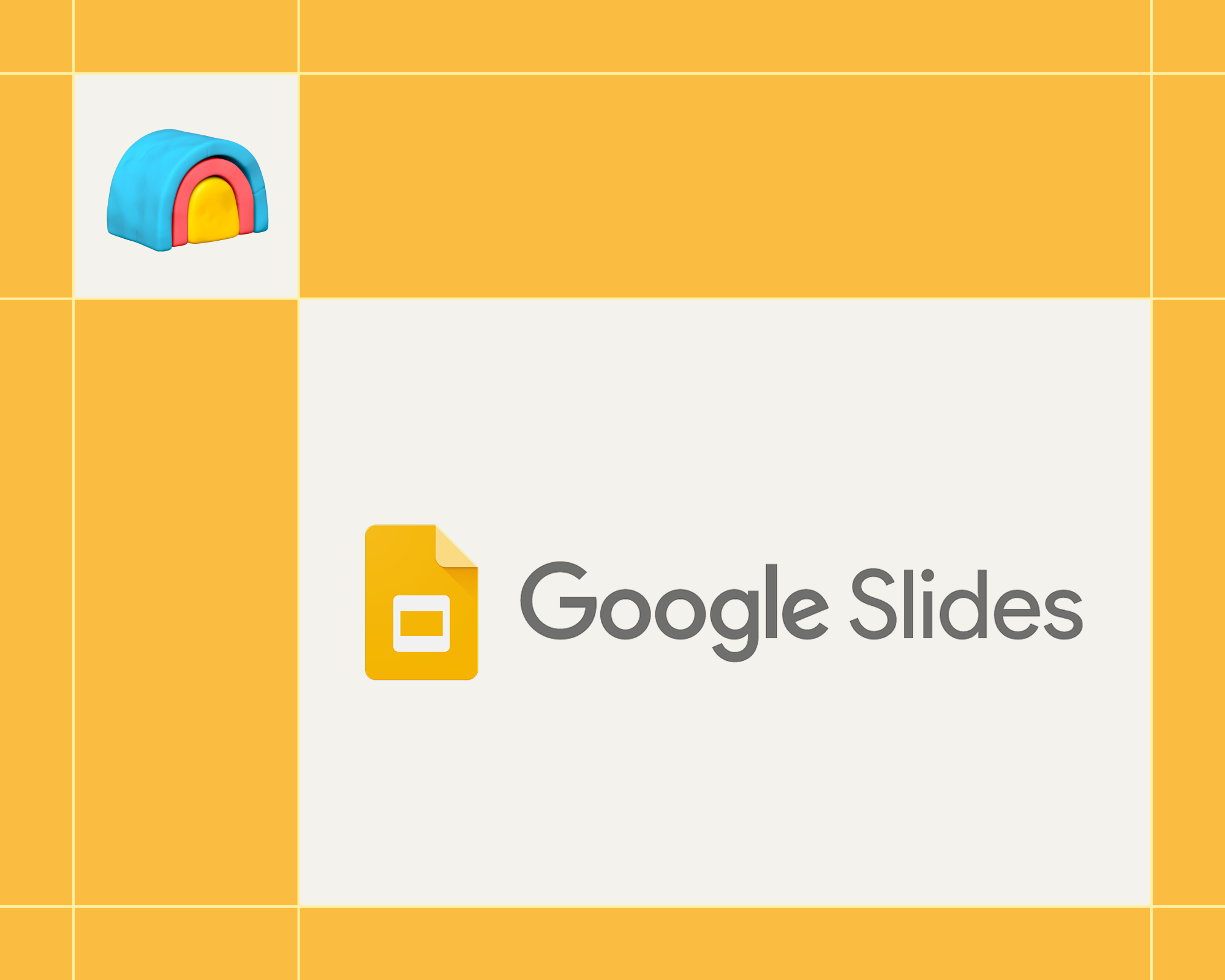



.avif)

%20(1).avif)



















.avif)

.avif)






















































