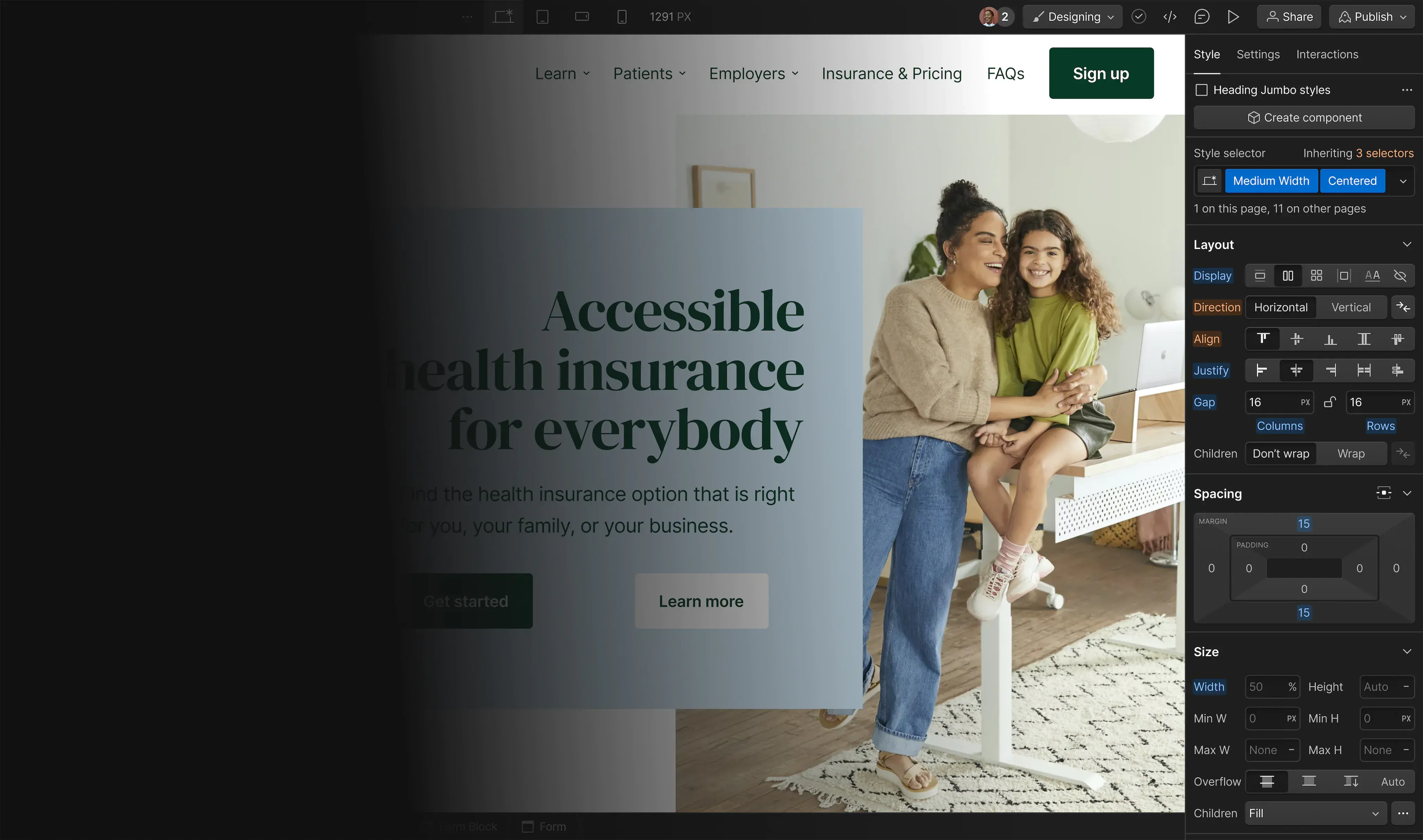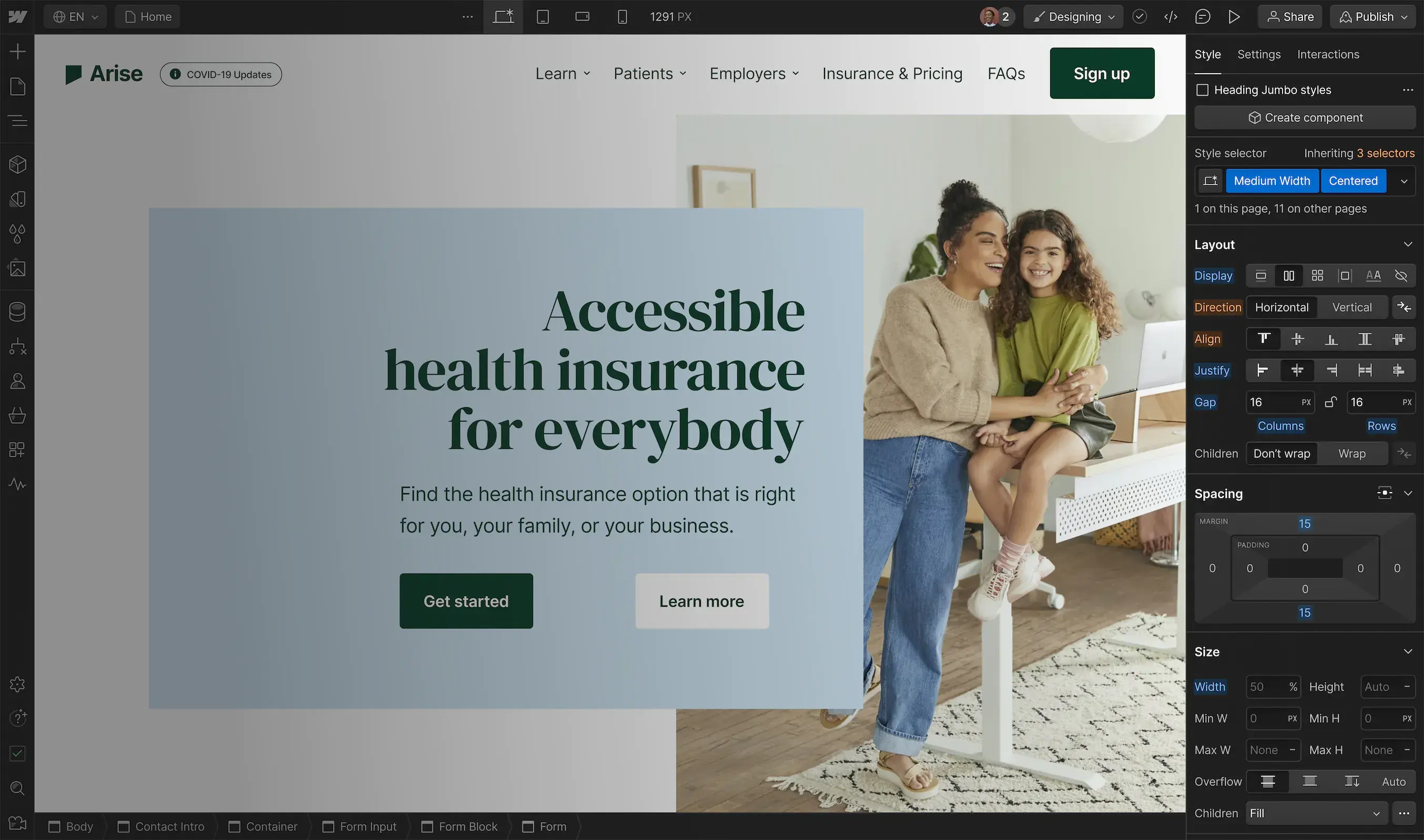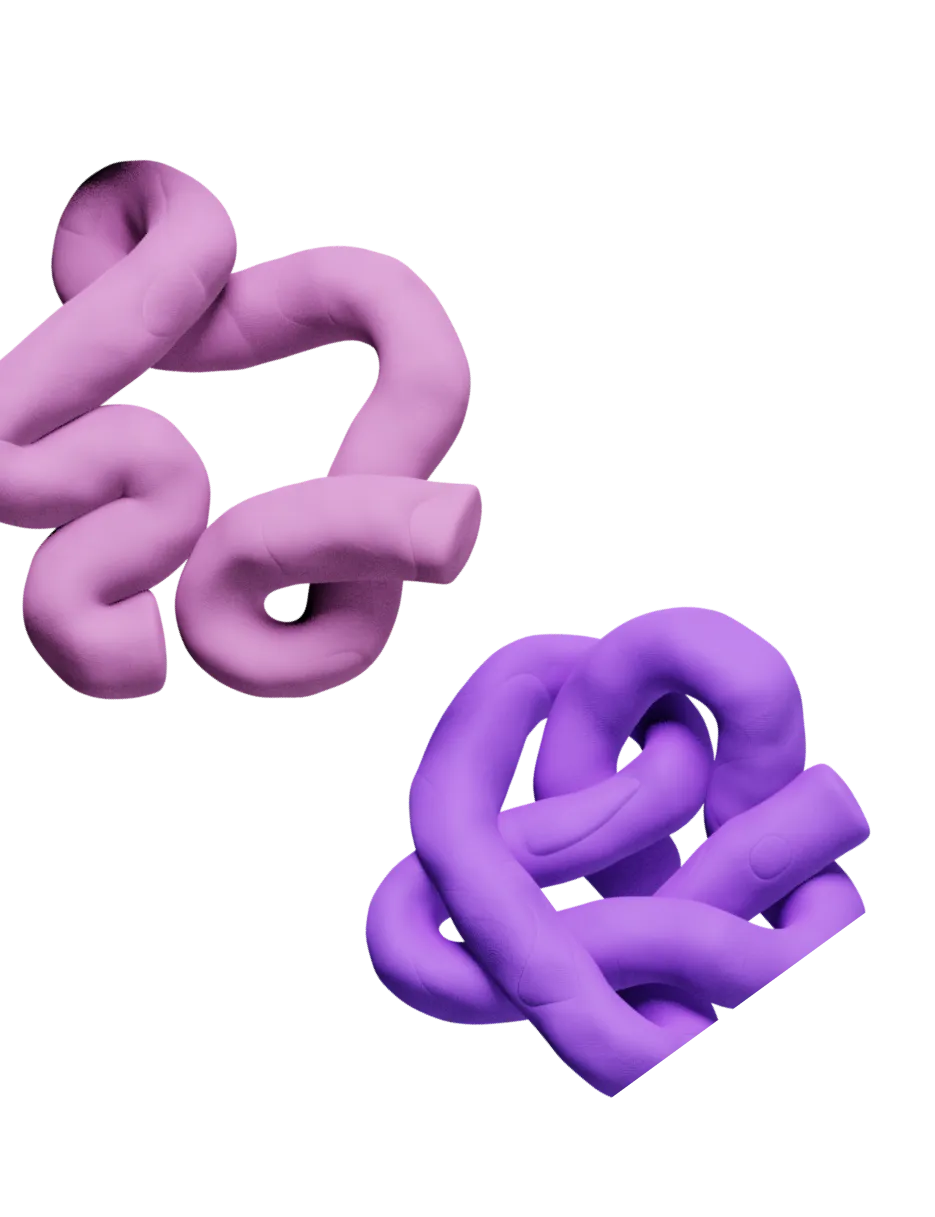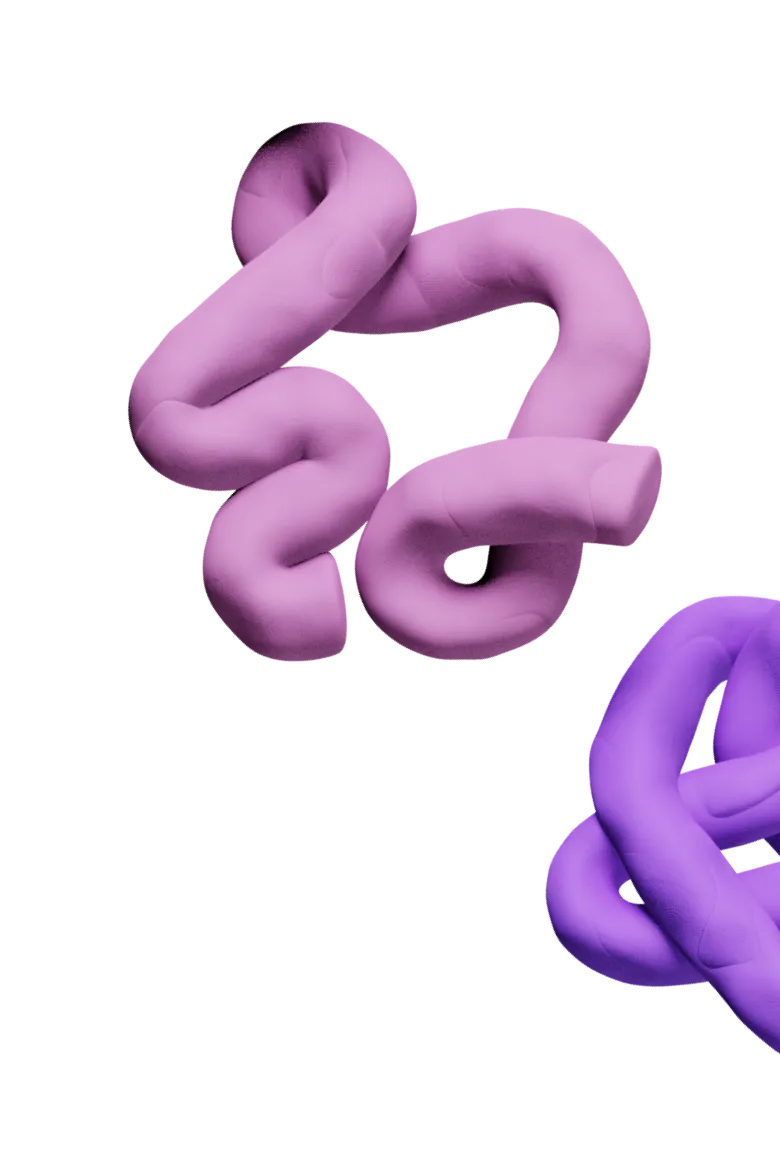Map a Website with the Clay Chrome Extension
A Guide to Mapping Webpages Using the Clay Chrome Extension
Introduction
Are you ready to take control of your web scraping experience? In this step-by-step guide, we'll walk you through the process of how you can effectively map out webpages using the Clay Chrome extension. By the end, you'll be able to efficiently gather data from both list and individual pages with ease.
Step 1: Start by Creating a Recipe
Launch the Clay Chrome extension and click on 'create a recipe'. Choose the 'Select data to add from page' option to commence your data mapping.
Step 2: Select Your Data Type
If you're dealing with a list of different items or companies, choose the 'select a list' option. To specify the items you want to scrape, click on the first two things in your list. Clay will auto-detect the rest.
Step 3: Add Your Attributes
Add attributes to your data selection. This could include a company's logo, name, or any other relevant information. If you select an image, ensure to click the image attribute so that Clay will pick it up.
Step 4: Complete the Mapping and Save
Once you've mapped out all the attributes you want, Clay will automatically scrape each item on your list. After this, simply name your recipe and save the changes.
Step 5: Working with Individual Pages
When dealing with individual pages that don't include a list, the process is slightly different. Choose 'select a single attribute' and start mapping out the attributes you want to scrape from each part of the webpage.
Step 6: Mapping Out Desired Attributes
Choose the attributes you want to scrape from the individual page. This could include company name, website links, social media accounts, and other relevant information. This approach often provides richer data compared to list pages.
Step 7: Adjust the URL for Each Company
For individual pages, adjust the URL to match for every company. In the field asking you to match the path pattern, add a colon before your chosen descriptor, like ':companyname'. This ensures that the same recipe applies to every company's page.
Step 8: Save Changes and Use the Recipe
Save changes and name your recipe. Now you're ready to use this recipe for any webpage in the company's directory. Just click on the Clay Chrome extension and the data from the page will be ready for extraction.
Step 9: Bulk Data Integration
If you're dealing with a high volume of different webpages, consider using Clay's 'Get Data' integration. This feature allows you to run bulk operations on the Clay platform, saving you valuable time.
Conclusion
With this guide, you're now equipped to effectively map out webpages using the Clay Chrome Extension, enabling you to extract valuable data with ease. If you have any further questions, the Clay team is always ready to assist you.
Note: Clay's Chrome Extension never puts your cookies or LinkedIn account at risk.
How was this lesson?
Looking for other lessons? Here are some more videos from this category.
Get started
Choose a category to explore our growing library of learning material.